Custom Contact Attributes
SmartAgent supports a number of custom contact attributes which can be set in contact flows to trigger certain UI elements or functionality within the SmartAgent interface.
| Attribute | Channels | Description |
|---|---|---|
sa-customer-name | Webchat | The customer’s name. This will be displayed as the title of the chat in SmartAgent to help the Agent identify the chat. If this field is not set the title will display as ‘Unknown’.  |
sa-tag-{name} | Voice Webchat Tasks | A tag which will display to the agent against the contact in SmartAgent. The attribute can also be used for filtering reports. The value can be any text string. Common examples include the preferred language spoken by the customer or queue name. The {name} parameter can be replaced by any text string and will automatically display the value in SmartAgent based on the sa-tag- prefix. The {name} parameter itself will not be visible to the agent in SmartAgent.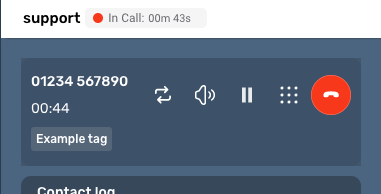 ‘Example tag’ in the screenshot could be set by setting “sa-tag-custom” to “Example tag” in the contact flow. |
sa-tag-{name}-colour | Voice Webchat Tasks | Colours can be set on the tags on the tags in order to increase visibility for an agent. The supported colours are: success warning danger 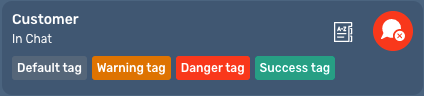 |
sa-tag-image | Voice Webchat Tasks | A path to an image can be provided which will be displayed after the named tag, for example sa-tag-image with a value of this logo, will display the MissionLabs logo after the tag. The tag name will be used as the alt and title of the image. |
sa-reason | Voice Webchat Tasks | A specific contact reason tag which will display to the agent against the contact in SmartAgent. The attribute can also be used for filtering reports. The value can be any text string. See sa-tag-{name} for details of custom tags.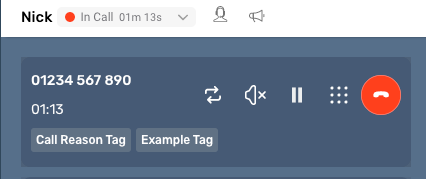 |
sa-customer-input-{N}-label | Voice Webchat | Customer input is used to display data that is gathered from a customer prior to the contact being delivered to an agent. 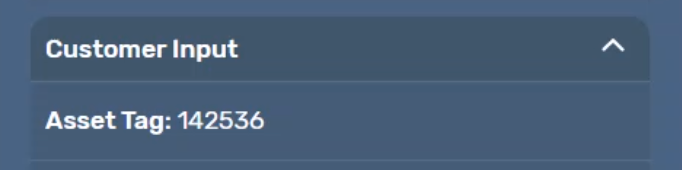 To enable the feature, set a label for the customer input you wish to use. For the example above, you would use sa-customer-input-assettag-label : Asset Tag |
sa-customer-input-{N}-value | Voice Webchat | Once the label is set as above, use contact attributes to set the value that you have gathered from the customer. sa-customer-input-assettag-value : 123456 |
sa-recording-button | Voice Webchat | This attribute can be set to display a ‘Pause recording’ button to the agent. Clicking this button would temporarily pause the call recording until the button is clicked again. This can be useful whilst collecting sensitive information such as payment details from a customer. Alternatively, Amazon Contact Lens could be used to redact sensitive information from call recordings automatically. 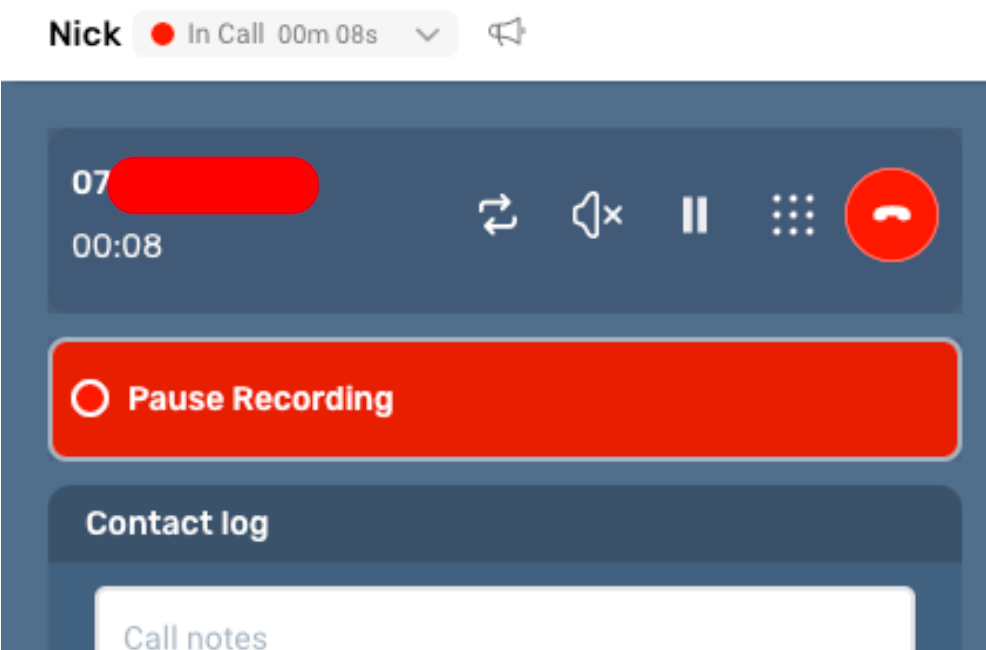 The ‘Pause Recording’ button allows the agent to pause the call recording 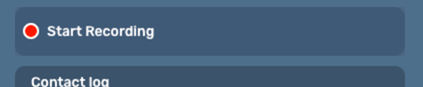 Once paused, the ‘Start Recording’ button allows the agent to resume the call recording. Note: The sa-call-recording-behaviour attribute must also be set for the call recording component to display. Note: This attribute will only work on SmartAgent instances configured to allow it. Please speak to Mission Labs if the attribute isn’t working for you. Values: SHOW - Show the start/pause/resume recording button HIDE - Hide the start/pause/resume recording button |
sa-call-recording-behaviour | Voice | Should be set to match the recording behaviour for the contact as set in the contact flow ( see Flow block: Set recording and analytics behavior ) This attribute does not affect the recording behaviour, it is only a log of what it has been set to using the recording and analytics contact block. It uses the exact same values as the contact block so this attribute can be used as an input for the contact block to reduce duplication. The SmartAgent Business Continuity flow will automatically set this attribute. Values: AGENT_AND_CUSTOMER - Agent and customer side of conversation being recorded AGENT- Only agent side of conversation being recorded CUSTOMER - Only customer side of conversation being recorded NONE - Conversation is not being recorded |
sa-show-queue-time | When enabled this will display the total time the customer has spent queueing. The Value of the attribute must be “show”.  | |
sa-participant-ID | Webchat | This attribute is the participant ID of the contact and is generated when a chat session is started. |
sa-knowledgebase-initialquery | Voice Webchat Tasks | When Knowledge Base plugin is deployed the value of this attribute will be automatically searched for the agent when contact is accepted in Smart Agent. |
sa-plugins-DPA | Voice Webchat | When the sa-plugins-DPA is set to show, the DPA plugin is displayed to the agent 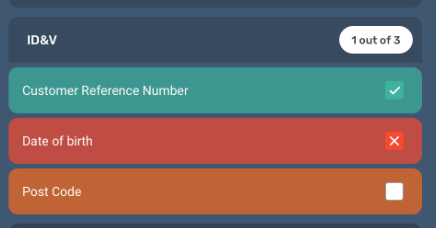 |