Live Monitoring and Call Barging
Enabling this feature
Live monitoring can be enabled within permissions settings for the relevant security profile.
For Live Monitoring to work you must have a “set Recording and analytics behaviour” block enabled for inbound calls.
For Outbound live monitoring an outbound whisper flow needs to be set.
The call barge feature can be enabled by system admins within Amazon Connect Console who will also need to enable enhanced monitoring and amend relevant permissions - Details can be found in the Call monitoring and Barge guide
As a supervisor from the Real-time data screen you can also live monitor a voice call. Any agents that are “on contact” will have the “Eye” symbol next to their details.
If you select the eye icon you will enter live monitoring. The Agent & Customer will not be aware you are listening in but you can hear both sides of the conversation.

Once in the monitoring screen you can select “End Monitoring” or the “barge” option if you need to take control of the call.
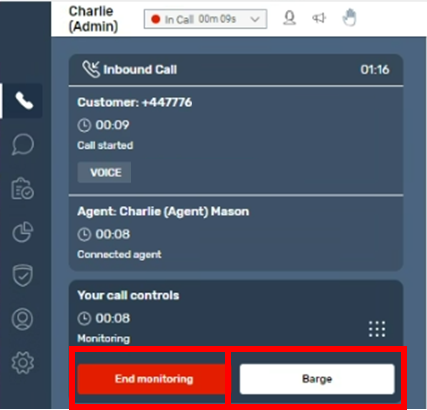
In order to barge into a call as a Supervisor you must go to real time metrics screen and go into Live monitoring mode on the Agent on a call. You will then have the option to “Barge” into the call.
Barging will add you as an active participant on the call. The Agent will see you join the call onscreen with a tag of “barging” but the customer will not be aware unless you introduce yourself.
We recommend that you ensure that all participants are made aware that you have joined the call and that you ensure all parties are connected to the call (rather than being on hold) before you take any action to remove a participant on the call.
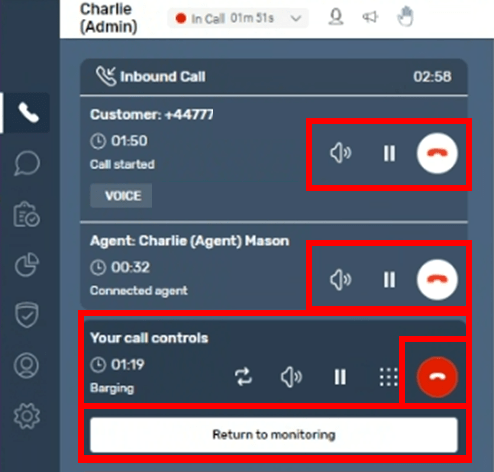
You will be able to control the call, mute the agent or customer, put them on hold or remove a party from the call. You can choose the “End monitoring” button if you no longer need to listen into the call – or select the “Return to monitoring “ button which will return you back to silent monitoring without access to call controls.
If you remove the agent from the call you will need to handle the remainder of the call yourself or transfer it to someone else.
If you remove the customer from the call, but continue to speak to the original agent, you should be aware that this conversation will also be linked in the CTR record to the portion of the call where the customer was present.
If you need to end the call this can be done from the “your call controls” area, where you can also mute your own microphone if needed.