Email additional functionality
When responding to an email contact you may receive onscreen prompts if a customer has been in regular contact within a set period and you may also be able to access the contact history from that email address if that feature has been enabled for your organisation.
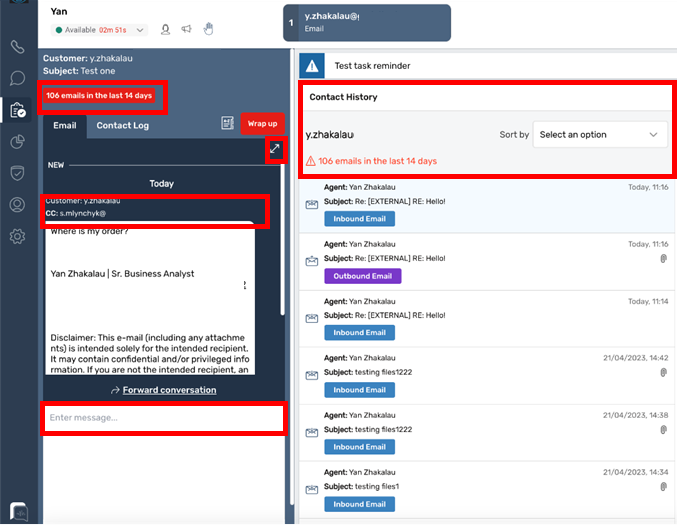
You can click into the email address field to review who has been CC’d into the email and can use the diagonal arrow in the top right to open the email into a larger window to see the whole email while writing your response
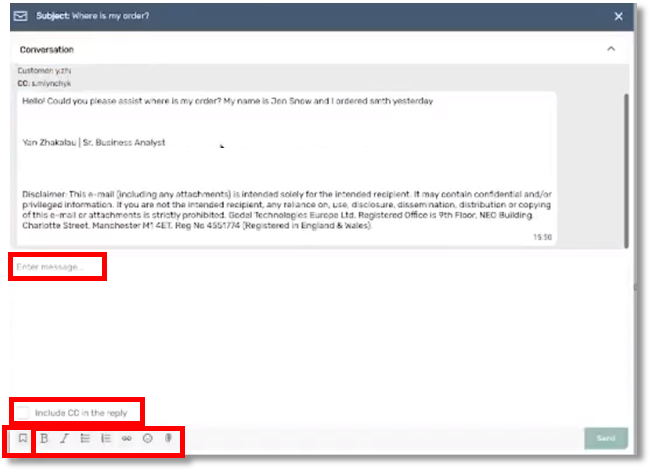
Within this view, just as in the normal chat view you can click on the Quick reply button on the bottom left to access any of your organisations Quick Replies. You can also select the button to include the CC’d email addresses in your response.
You also have access to a range of formatting options, emoticons, and attachments if these have been enabled for you to use.
In the main email chat view you can add or remove people from the CC list if required.
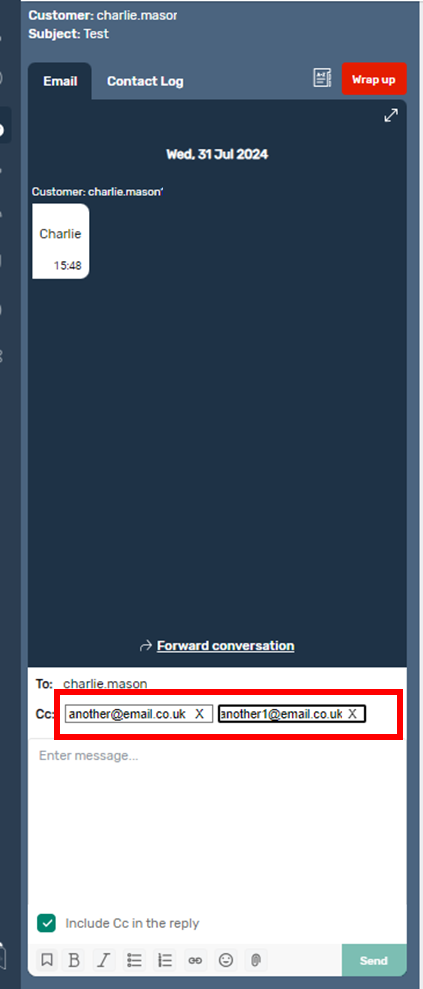
If you select the add attachment icon you will need to browse your files to find the attachment and select it.
These attachments will then be viewable in the chat message, for you to check before sending your message. If you hover your mouse over the file icon you will be shown the full file details to ensure you are sending the correct attachment.
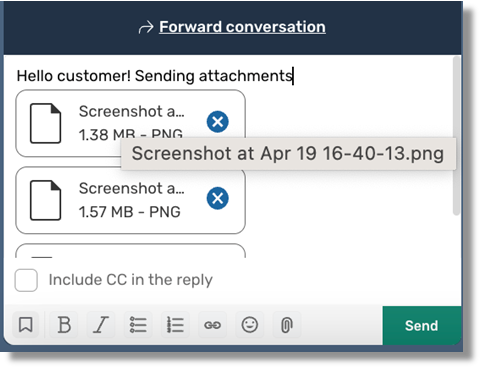
Once sent, each attachment will appear as a separate item within the chat window with a matching icon , based on the file type, but the addressee will receive one email with multiple attachments.
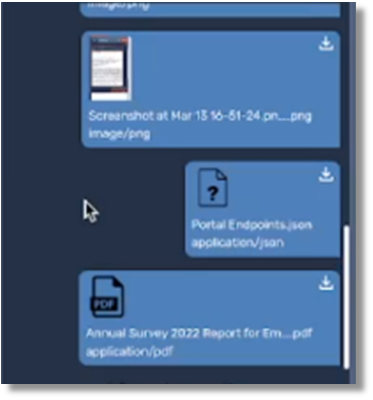
Forwarding an email conversation
If you have the Forwarding email feature enabled in email, an Agent will have the option to forward an ongoing email conversation to a specified email address.
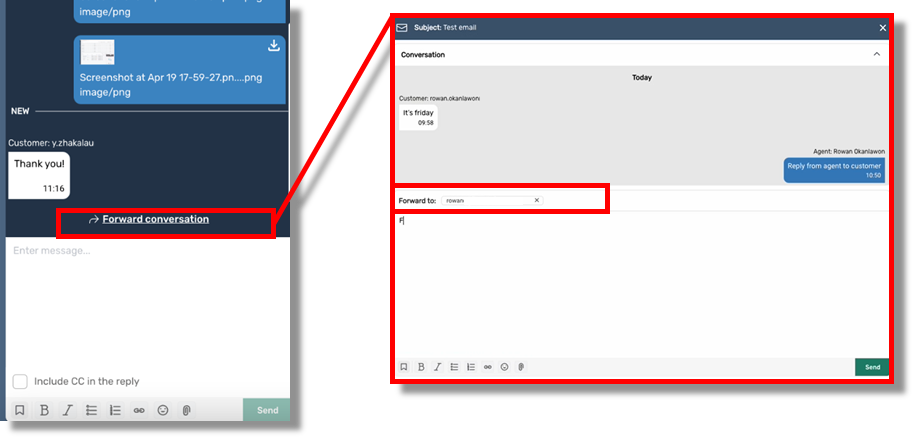
In order to do this, select the “Forward email Conversation” link and a new screen appears where they can review the email conversation.
The Agent then inputs an email address in the “forward to” field. They can add a message to the forwarded person, if required, before hitting the send button to forward the email to that person.
If the person who the mail has been forwarded to responds to the email, this message is placed back into the Queue marked as coming from an external source.
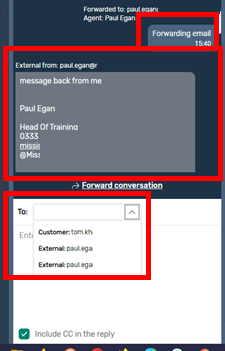
The Agent can then choose to converse with the forwardee or the customer by selecting their email address in the dropdown field as required.
Response back to same agent
If your organisation has the “threaded response” feature enabled in email, if a customer responds to the email straight away, or within an agreed period, the email response will be presented to the agent as a “new” interaction within the email chat, just like a webchat interaction.
The Agent will get an onscreen notification of a new element in the chat and the response from the customer.
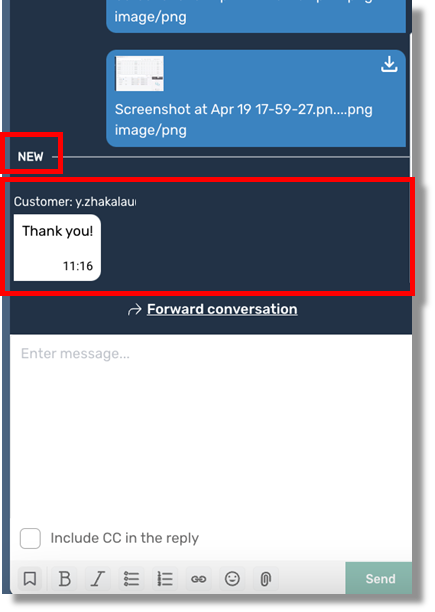
If the response comes outside of the agreed time parameters, the response will be presented to the next available agent, however the agent will be able to see the previous discussion and email conversation and pick up the conversation thread.