SmartAgent App Configuration screen
App Configuration Screen
Within the App Configuration screen you can change configuration options such as how After Contact Work (ACW) is handled across different channels without having to make changes within the Amazon Connect system. Any changes on this screen will apply to all agents within the SmartAgent App.
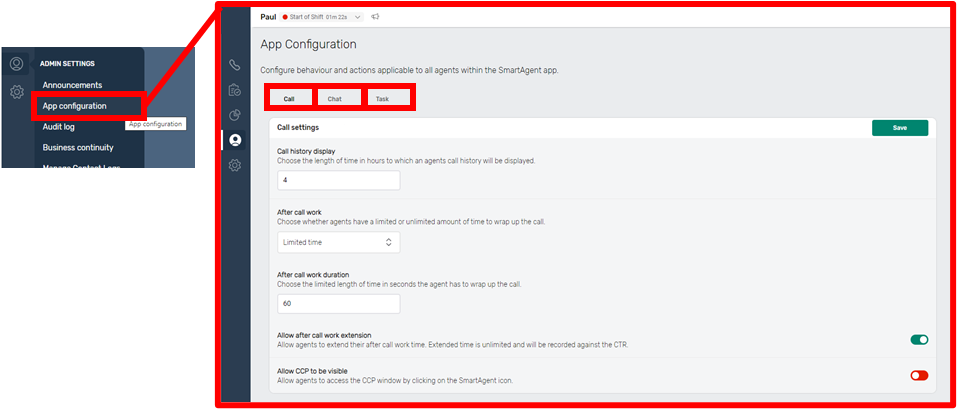
There are configuration options under each tab for channels in a SmartAgent setup. So, for example, you can input a time limit of hours to which an agents call history will be displayed for voice.
You can choose to give Agents an Unlimited time to complete after call work, or set it to “Limited Time” and then set a duration in seconds.
You can also toggle between allowing agents to “extend” the ACW time (this will then be unlimited) or to not have the “extend” button appear onscreen.
You can have different settings for other channels by using the tabs for chat and task.
Settings for ACW on this page will act as default settings, however you can specify that other settings are followed as detailed in Contact Log Management.
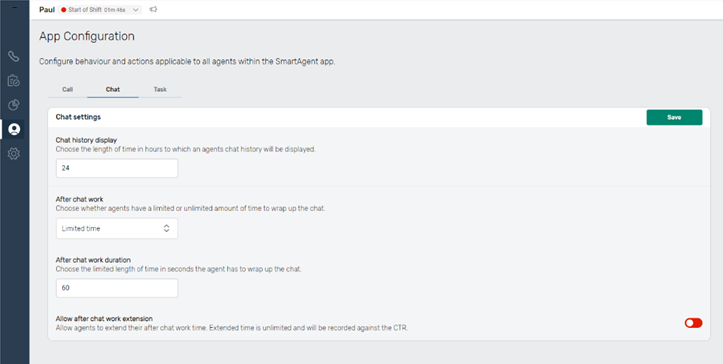
There are also settings on the “General” tab of App Configuration screen. Currently this includes the “Allow CCP to be visible” which allows agents the ability to view the Amazon Connect CCP window by clicking on the SmartAgent icon. This may be of use in troubleshooting as it allows Agents to be able to download contact logs and share them with your IT providers.
It also has the “Show Recording Notification” configuration which will appear if enabled. This gives a visible notification to Agents when a call is being recorded - particularly of use if call recording is not the normal situation within a specific country / region or queue.
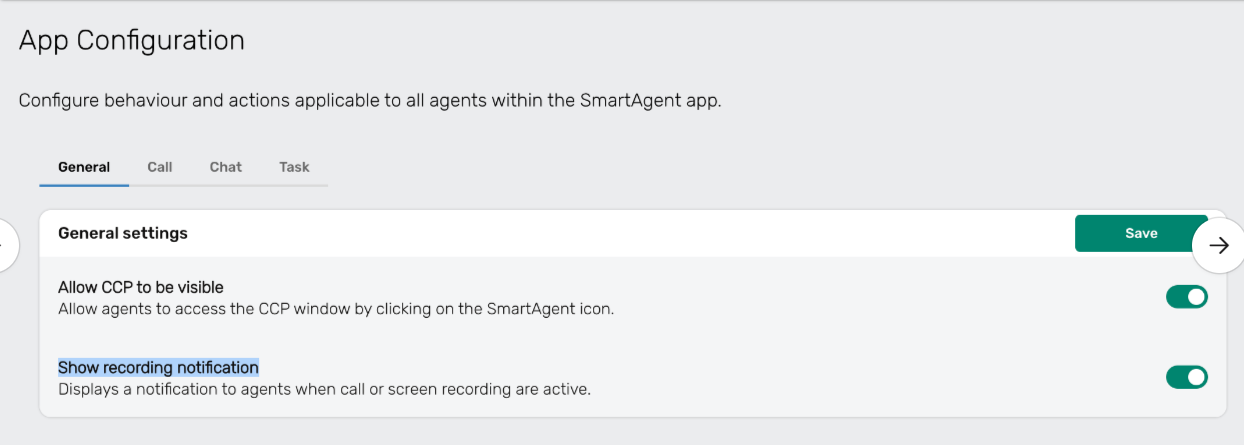
We will be adding further general configuration options into the General tab in future releases.