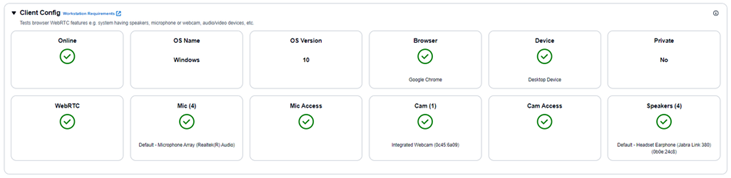Audio / Microphone Issues
- Check USB Headset is seated correctly in the Port and not loose
- Try USB Headset in another free USB Port
- Try audio from multiple sources
Is audio playing from other sources, such as Teams or other Google Chrome Tabs?
Initial Checks
As an initial troubleshooting step, it is always good to check that there are no issues with the USB Headset hardware:
- Check USB Headset is seated correctly in the Port
- Try USB Headset in another free Port
- If the headset has a Mute button, make sure it isn’t active.
- Check Audio from other sources works
For Example click the Volume button to hear Windows chime back. If it doesn’t this may point to an issue with the Headset.
Once hardware checks have been complete, we need to confirm that Windows recognises the headset device and also that it is using the correct Output/Input Devices.
Check #1 - Privacy Settings
Select Start > Settings > Privacy, and then select Microphone from the left menu.
Under Allow access to the microphone on this device, select Change. Make sure the toggle is turned On.
Scroll down to Allow desktop apps to access the microphone and make sure that the toggle next to that app is turned On as well.
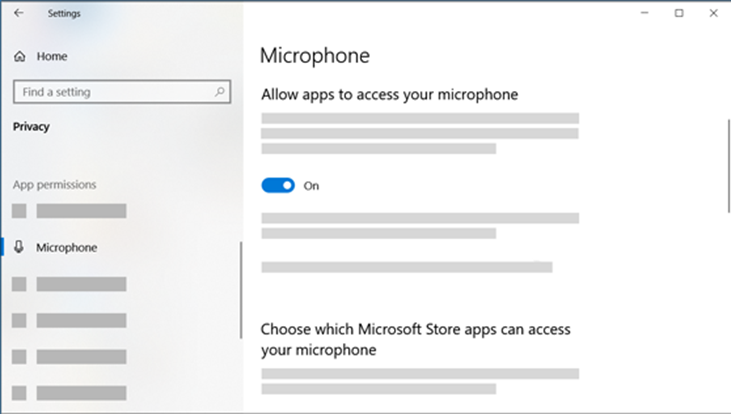
Check #2 - Device Settings
If the headset has a Mute button, make sure it isn’t active. Make sure that the microphone or headset is connected correctly to the computer.
Make sure that the microphone or headset is the system default recording device. Here’s how to do this in Windows 10:
Select Start , then select Settings > System > Sound.
In Input, ensure the microphone is selected in Choose the input device.
Test the microphone to make sure Windows is hearing you. To test the microphone, speak into it and check
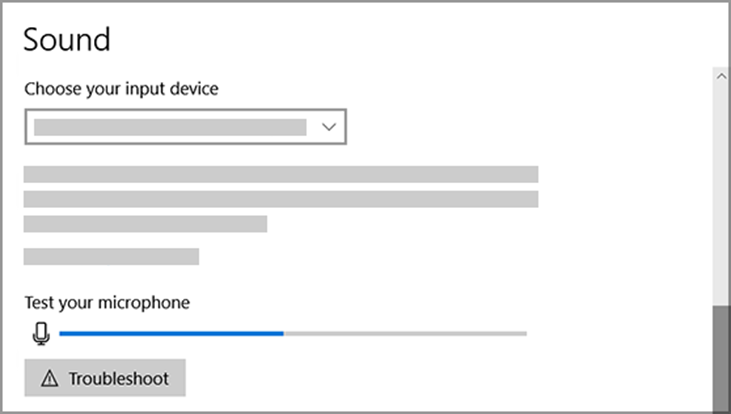
If these do not resolve the issue go to AWS Endpoint Test Utility you can easily see from here if there are any issues with your Chrome Settings to resolve: