Live Video Assist
Live Video Assist Tool
The Live Video Assist tool allows agents to create a video sharing session with a customer. This can be used to provide guidance for customers to resolve remote hardware issues or capture screenshots of home layouts or site surveys, reducing the need for costly onsite visits.
Starting a Live Video Assist Session
An Agent can only setup a Live Video Assist session when they are on an active call, this can be inbound or outbound call. If a live video assist session is needed they would go to the Live video Assist tab and select the “Request Live Video Assist” button.
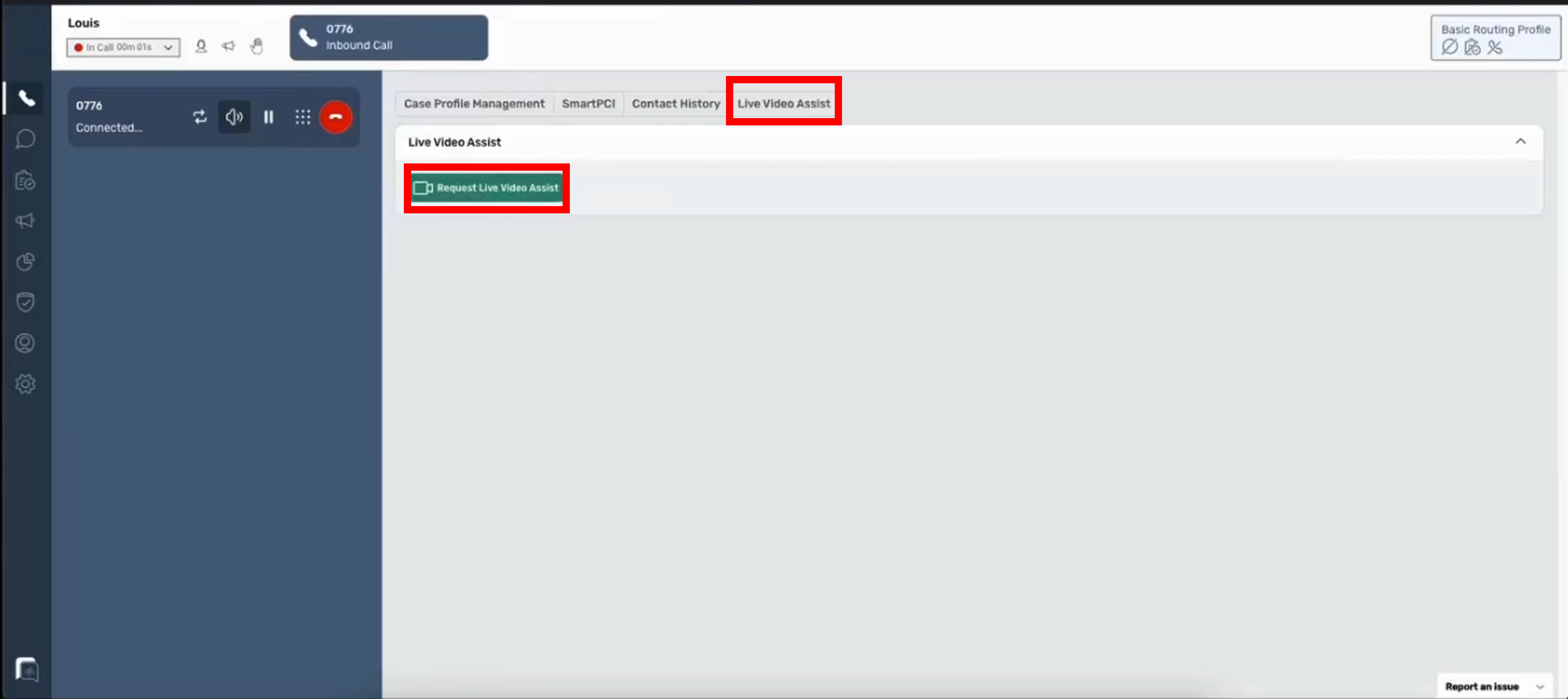
The customer will receive a link via SMS message which they will need to select on their phone.
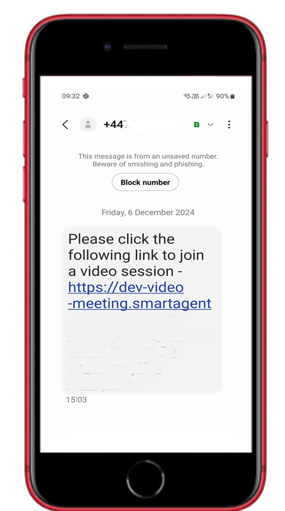
The customer can be presented with options to select which camera will be used for the video capture , they can also be presented with options to amend any auto blur settings (remove background blur etc). These settings can be “branded” as per your corporate requirements.

Once the customer has joined the session, the Agent’s screen will show the video feed from the customers camera. The Agent can then take screenshots as required from the video feed by selecting the “Take Screenshot” button.
They can ask the customer to amend the camera, landscape/ portrait or blur settings but do not have any control over these settings.
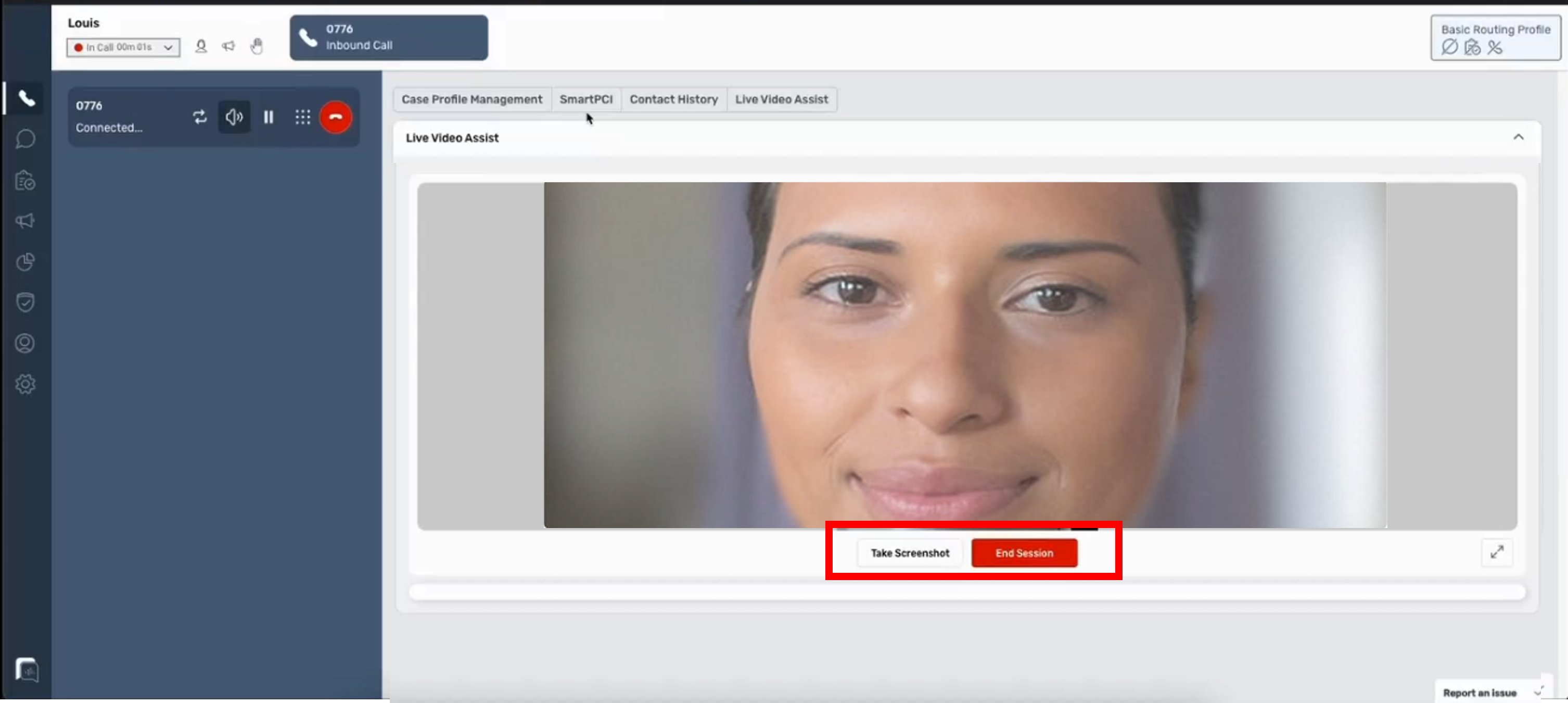
The Agent can capture multiple screen images and can select multiple images to delete or download from the menu of captured images below the live capture screen.
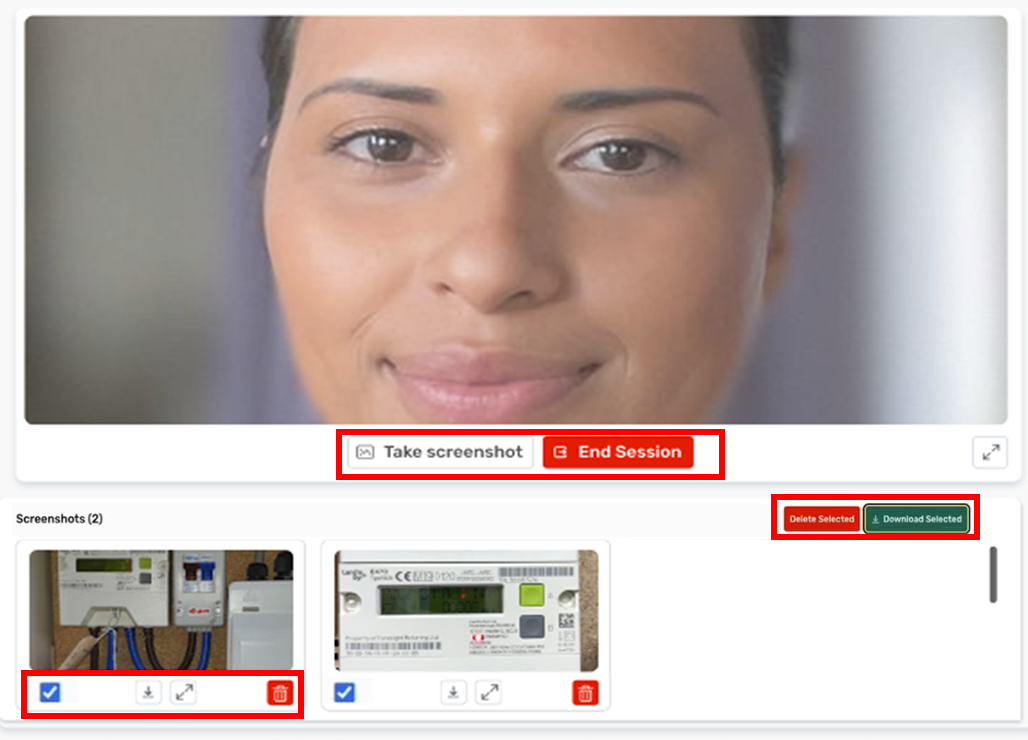
The Agent can choose which video screenshots to keep while onscreen with the customer or can do this after the video capture session has finished or even whilst in ACW mode after the call has finished.
Ending a Live Video Assist Session
The Agent can end the video session by selecting the “end session” button. The customer can end the session by selecting the red “end” telephone icon at the top of their Mobile screen.
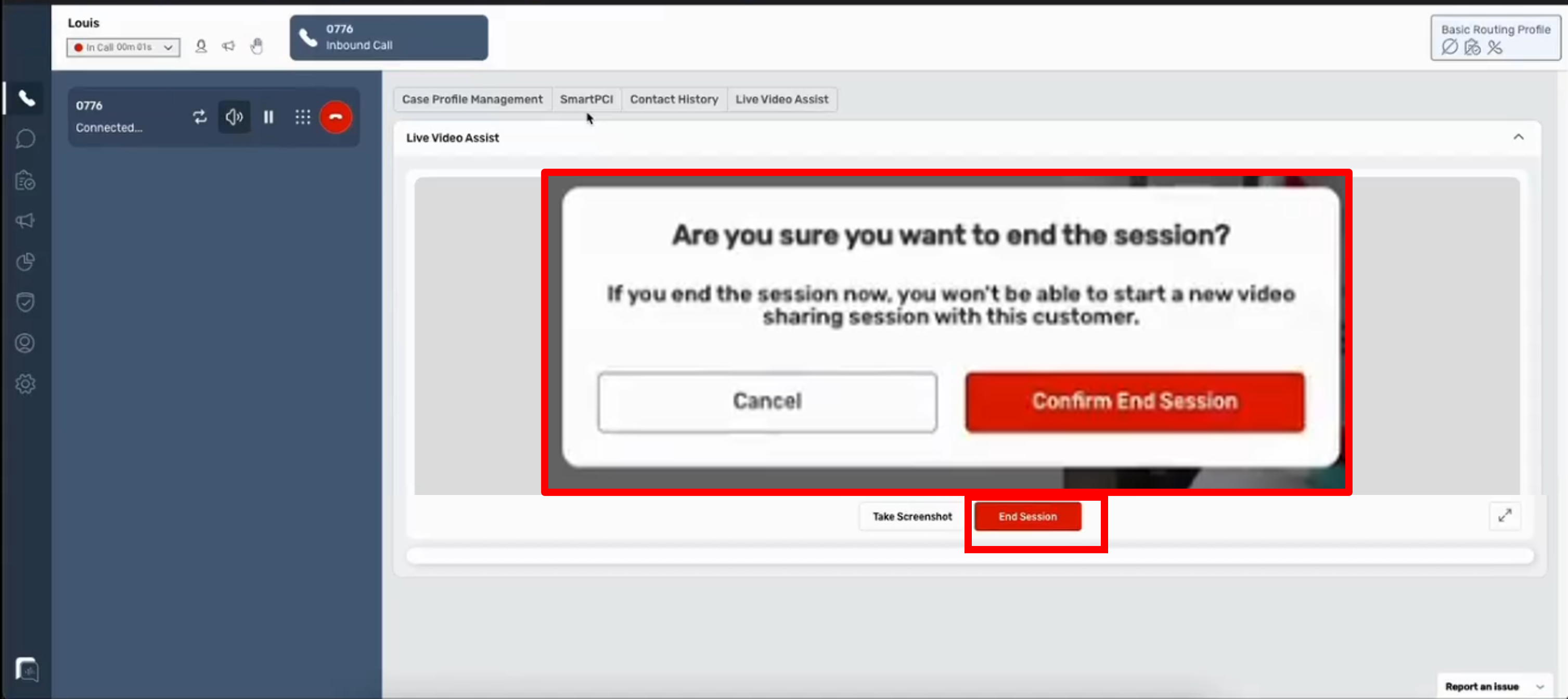
This will not end the voice contact but will end the video capture session.
The Customer will get confirmation on their phone that either they or the Agent have ended the video capture session.
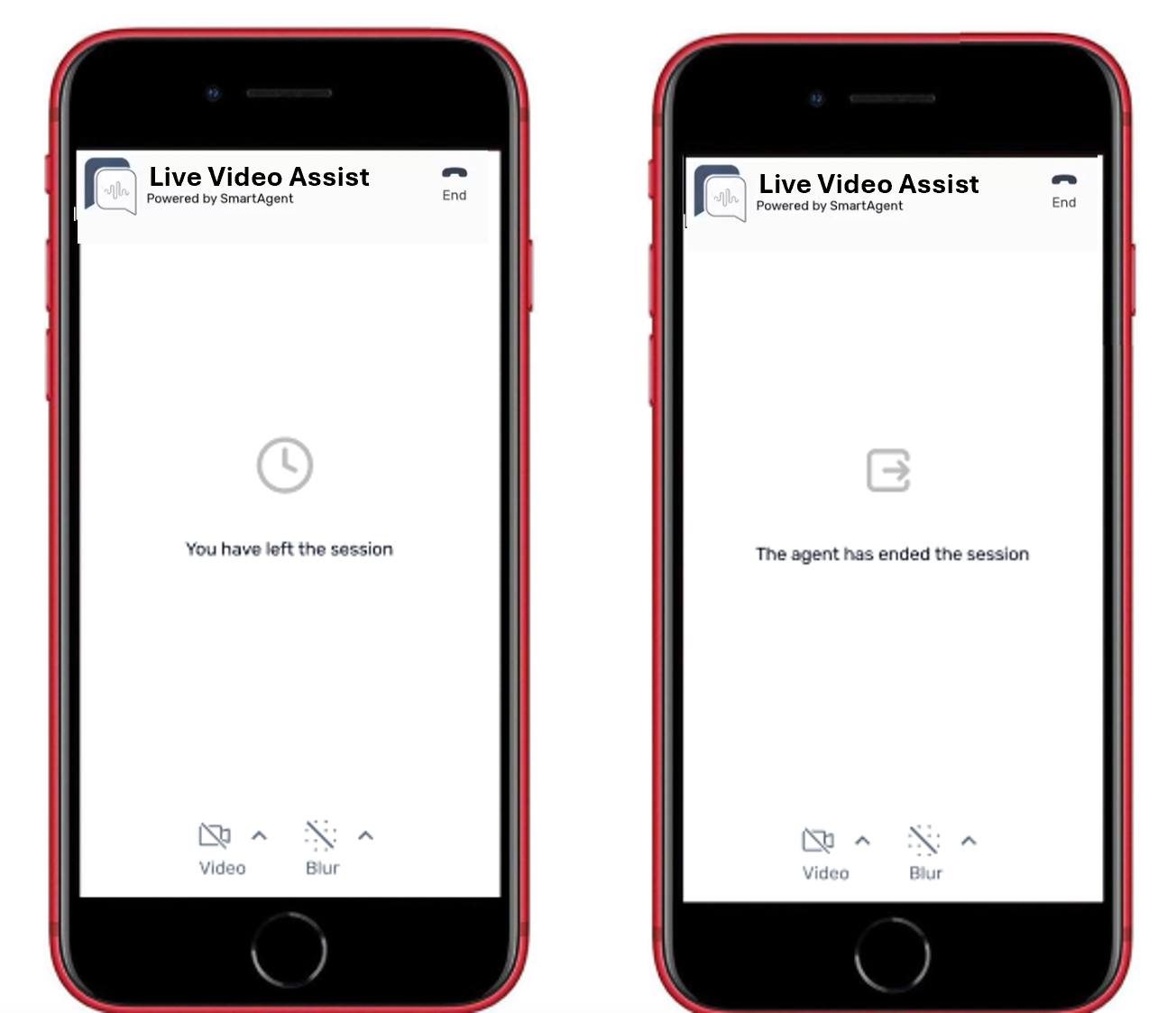
Once the video assist session is over the Agent will return to being in voice call only and can then end the call and go into ACW mode as normal. While in ACW mode the Agent can be allowed to access the video recording and take any additional screenshots / edit the screenshots.
Once the Agent has ended the contact they will not have access to the screen recording or screenshots. Access to previous Live Video Assist sessions will only be available for users with access to the Contact Search Screen.
Viewing Live Video Assist session in Contact Search Screen (CTR Screen)
On the CTR search screen Live Video Assist sessions will show as voice calls with attachments and a recording icon. The attachments are the individual screenshots selected by the agent and the recording is the recording of the Live Video Assist session.
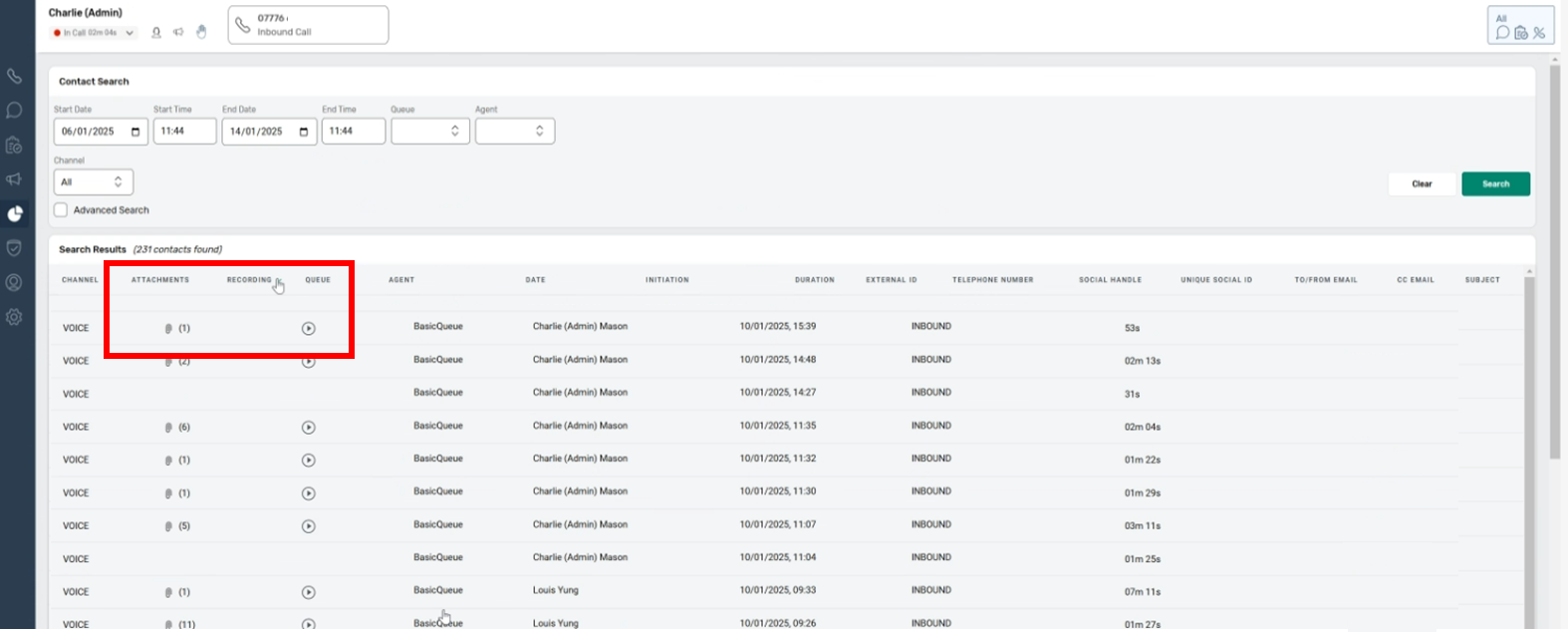
Selecting the CTR record of the contact will bring up the normal CTR screen with two additional features. As well as the normal Audio recording of the call, there will be a recording of the Live Video Assist session.
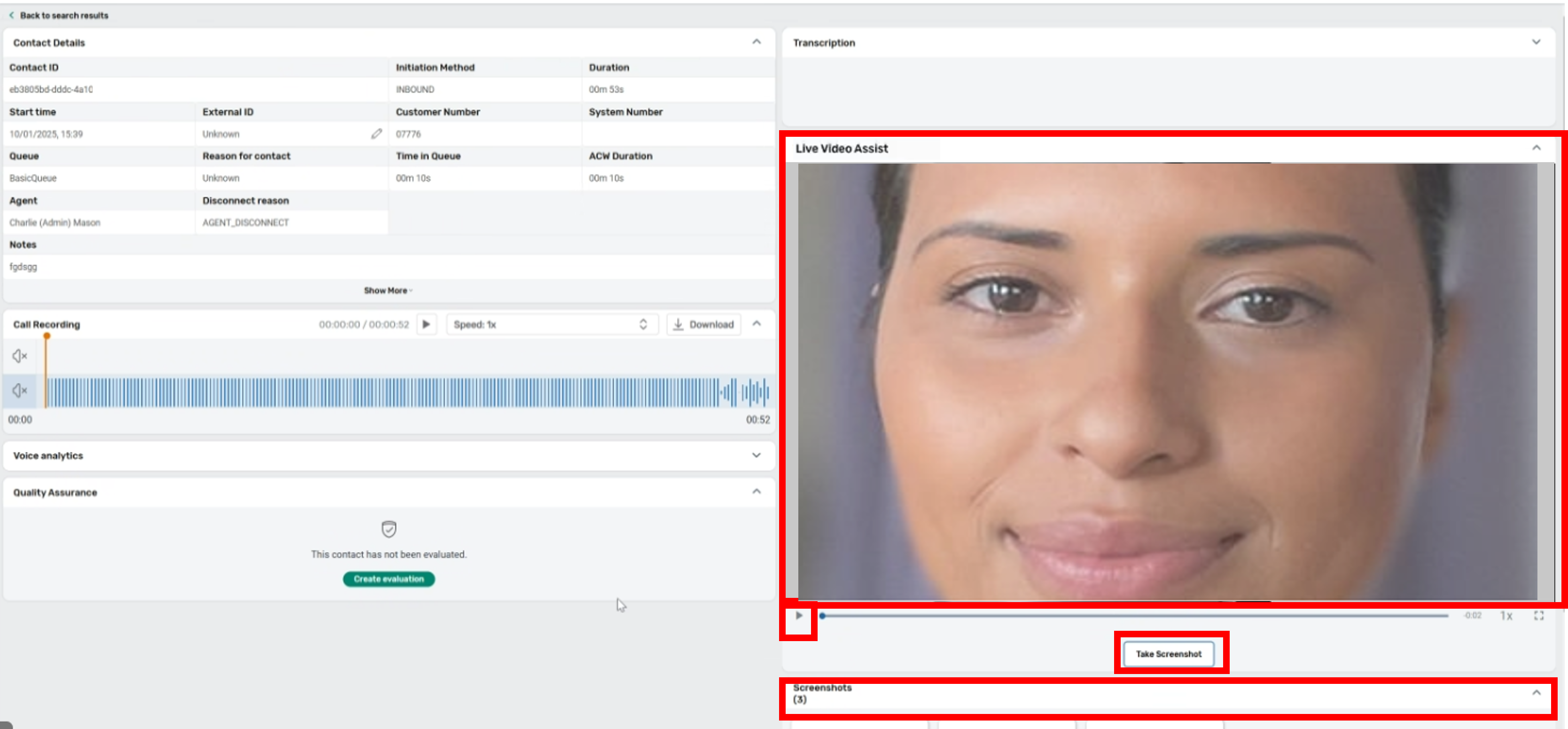
If the user has the permissions enabled they can take further additional screenshots, if needed, while watching this video playback and can edit the recorded screenshots in the field below the Live Video Assist window. These amendments to the screenshots will be reflected in the CTR record once completed.
If you want to see the process in detail you can see this in the detailed “How to” guide here
If interested in adding this feature please contact your Customer Advocate.