Transferring a call (Multi-Party Calling enabled)
Enabling this feature
Multi Party calling will need to be enabled by your system admins following the guidance in the MPC guide here
If your organisation uses enhanced monitoring and has enabled Multi-Party Calling, how you transfer calls will change slightly – allowing you to have up to 6 people involved in one call.
If an Agent wants to transfer a call to specialist team they will select the Transfer Icon from the dialler area.
The “Inbound call” time displayed will show how long the customer has been on the call. Other timings shown will highlight how long a person on the call has been in their particular state, e.g. on hold etc.
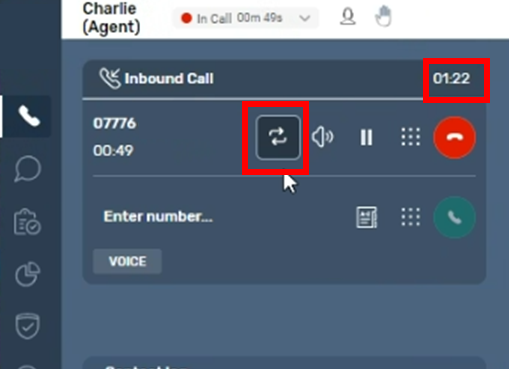
The Agent can then use either the external number, keypad or “Quick Connects button” to select who they are transferring a call through to.
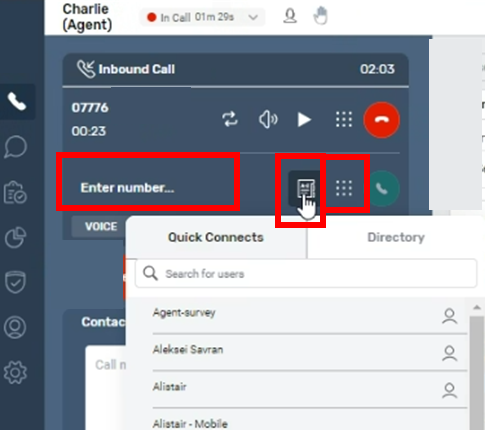
At this point the customer will be put on hold (shown on-screen as being greyed out) while the Agent can talk to the other person to prepare them for the transfer.
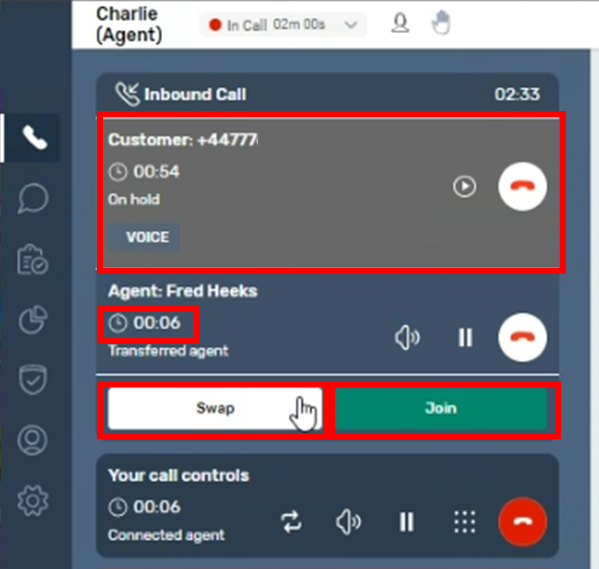
The Agent can then use the swap button to move between talking to the customer and the specialist team / Agent. As they press “Swap” the other party will be put on hold and be greyed out.
If the agent wants to mute their own microphone or put themselves on hold then they would do this in the “Your call controls” section
If they want to speak to all parties at the same time they can press the “Join” button. All parties will be taken off hold and can hear/speak to each other.
While connected in a multi-party call Agents will have the ability to mute a participant or put them on hold using the control icons for that party on the call.
When the Agent has completed the transfer and wishes to leave the call, they should select the red “end call” button in “Your call controls”.
This will leave the customer speaking to the transferred person or department and put the agent into After-Call Work mode.
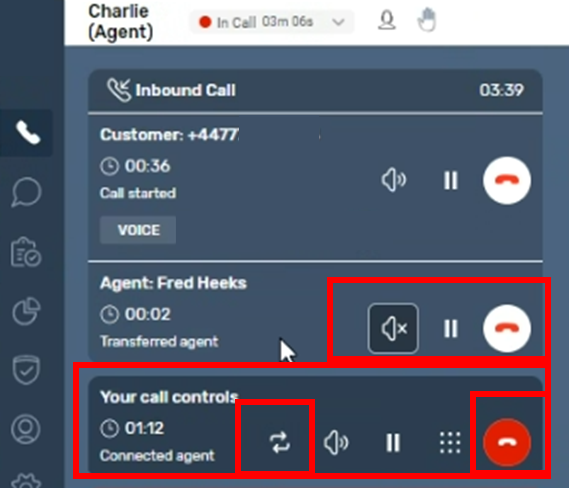
There is also a further option which is to add another person to the call by using the “Transfer” button again.
If the agent elects this they will again be given the option to key in an external number or use the Quick connect listing as before to invite the other person to join the multi-party call.
This will immediately place the other parties on hold while the agent initiates contact with an additional person using the same manual/keypad entry or selecting from Quick Connects. The agent may see a brief message on-screen while this additional connection is made and answered.
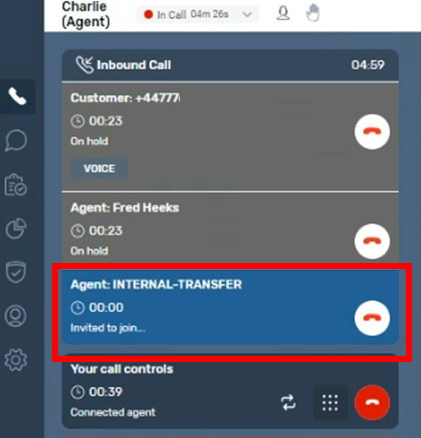
Once connected they will have an opportunity to speak to the new attendee while the other parties remain on hold. Once a conference call contains more than 3 parties you will not have a “swap button” but can manually place any parties on hold /restore as necessary.
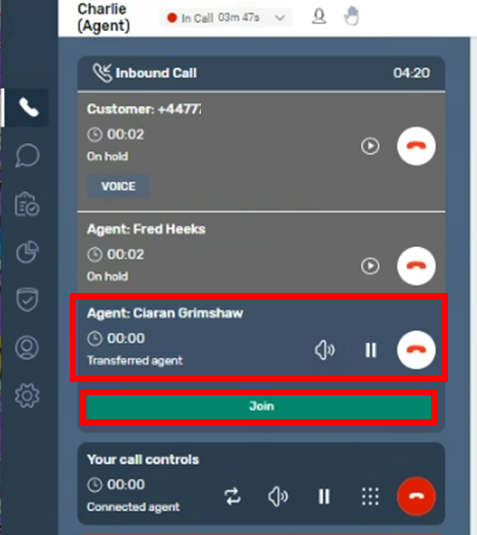
If the new attendee is ready to join the call the agent can select the “Join” Button to allow everyone to speak / hear each other again.
Other parties on the call using SmartAgent will be able to put attendees on hold or mute them and will have access to the call controls.
If a participant is no longer needed, they can leave by pressing the red “end call” icon from against their details or someone else can remove them from the call using the red “end call” icon next to their details and other participants will remain on the call.
If the customer ends the call then their status will change to “disconnected” and show onscreen in a dark grey colour.
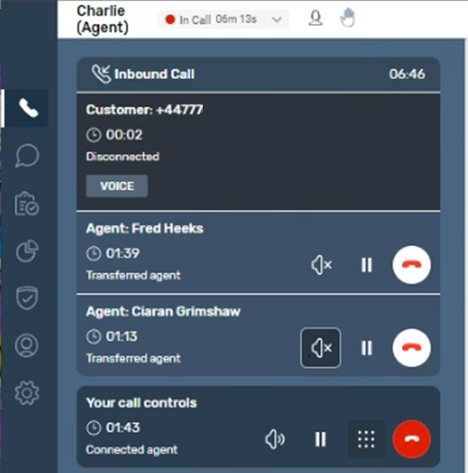
Other remaining parties will remain in a conference call and would need to select the “end call” icon to end the multi-party call.