Security Profiles and Permission settings
Security Profiles determine the level of access a user has on the system. Typically your setup will be built with a defined list of access levels. Usually an Agent Profile, A Supervisor Profile and an Admin profile.
However, some organization may require additional access for a higher tier of Supervisor /Call Centre Manager or a role for QA specialists or Reporting specialists.
These roles can be created and amended in the Security Profile Section of Amazon connect or in the Permissions area of SmartAgent for features that are configured by the SmartAgent Application.
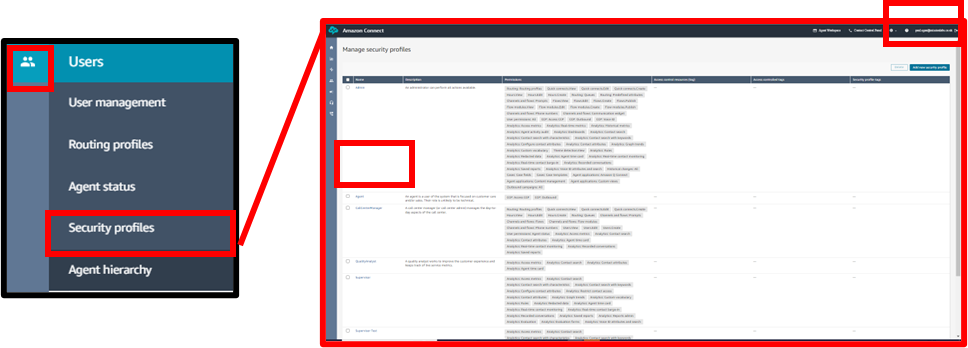
The Security profiles can be found in the Users section. This screen gives a summary of the access given to each role. You can create a new security profile using the “Add new Security Profile” but that will involve building the access level from scratch.
So you may find is more useful to find a similar role and select it using the name and use the “Save as” function to create a copy of the role and amend as necessary.
You should also bear in mind that any changes made to live Security profiles will affect multiple users who have that role, so creating a copy and giving it to a user to test the access may be preferable.
If you do wish to edit a security profile select it from the list and you will then be able to see a detailed breakdown of the access level and can make very distinct levels of access to suit your organization.
For example you may wish to create a version of your Supervisor role but that has the ability to access the Historic metrics reports in Amazon Connect.

In each Security profile are a number of tabs. If you expand that tab you then have a very detailed breakdown of the access within that area and can change the access as required.
For example you could give access to Historic metrics as view only, or give the ability to create, share or delete reports, as required, using the column headings and ticking or unticking the boxes.
If you make changes to a live Security profile these changes may take a few minutes to cascade through your system and it may be advisable to get the user group to log back in if the changes are extensive.
Changing Permissions within SmartAgent Applications
SmartAgent will pickup and apply any changes in the Amazon Connect Security Profiles and apply these within the SmartAgent Application. However, there may be features that are solely created through configuration options and these may require an admin to go into SmartAgent and make changes within the Permissions for the Security Profiles.
In order to change permissions with SmartAgent got to Settings menu and select Permissions.
Select the Security profile you want to make the amendment to from the list.
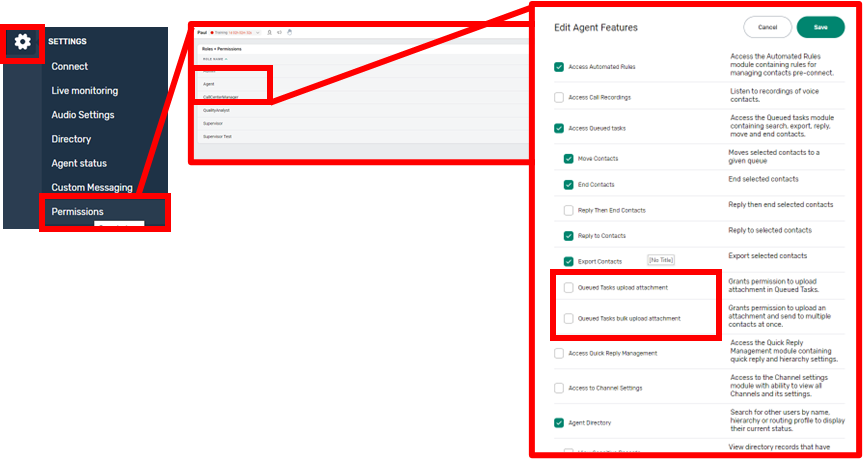
Then from the detailed permission listing select the options you want to apply to that role. In this example we are going to select if Agents can upload attachments and if they can bulk upload attachments.
If new a new feature is developed for SmartAgent and is released, you may need to change permission settings within the roles for those users to see that new feature.