Public Holidays / Changing hours of Operation
Public Holidays / Changing Hours of Operation
If you need to amend your opening hours because of a Public Holiday or Planned closure then you can do this up to 7 days in advance by amending the Hours of Operation settings. These are accessed from the dashboard or from the routing menu.
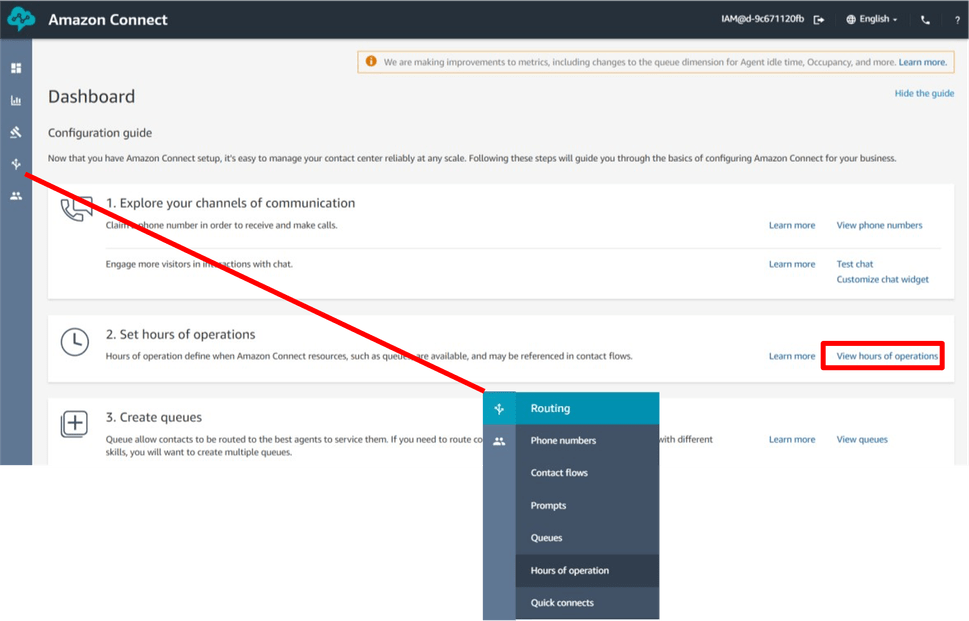
From the list select the Hours of Operation you wish to amend.
You may have different Hours of operation for different offices or particular queues and they will all be listed together here.
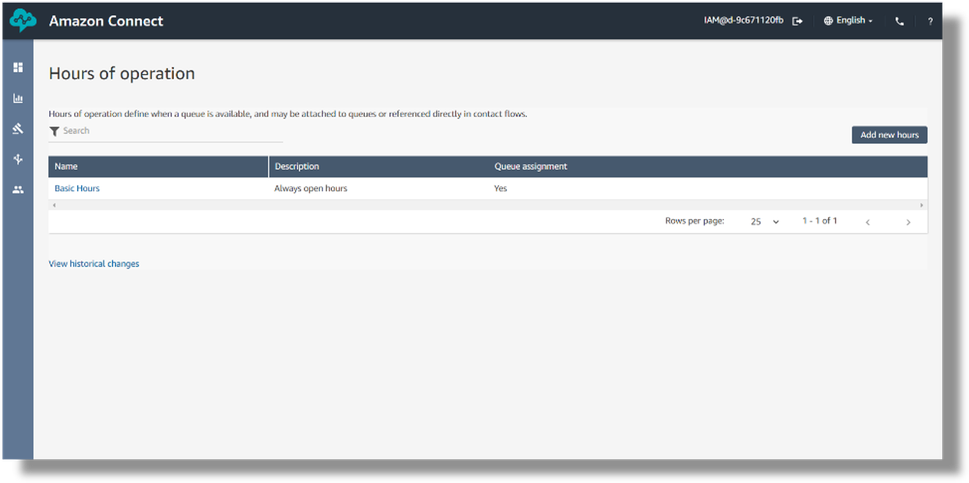
Click on the Blue text of the hours of Operation you want to amend and this will then bring up the detailed listing of hours of operation.
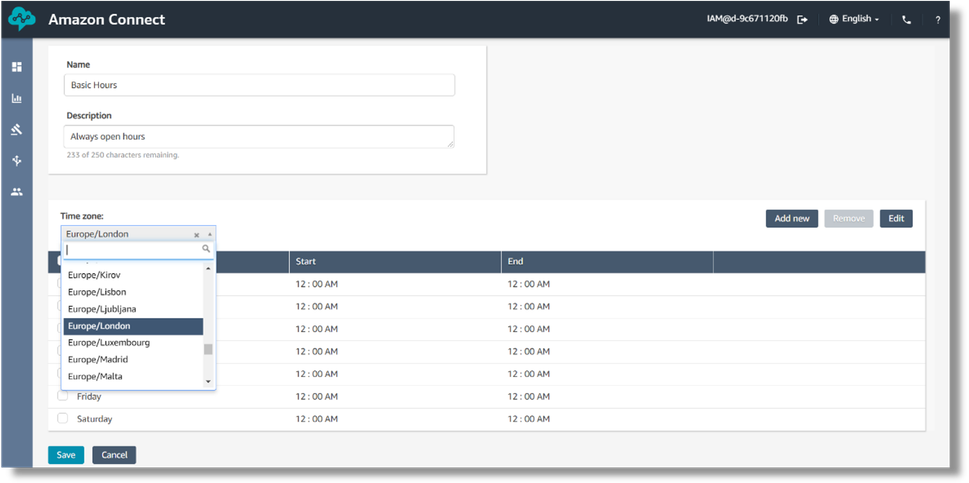
In this example the Hours of Operation are set to be 24 hours a day. It can also be configured to automatically handle changes such as when clocks go forward or back by selecting the Europe/London Timezone from the dropdown box.
If you don’t want to make amendments for British Summer time because you have other offices overseas, then you may want to stay on GMT as the timezone.
If your offices are not open 24/7 and will be closing for a public holiday then you can amend the Hours of Operation for that day ahead of time.
Imagine you have a Bank Holiday coming up next Monday. Once your offices have closed for the preceding Monday you can then go into the Hours of Operation and amend the Hours of Operation, ready for the following Monday.
You could choose to either tick the box next to Monday and select the “remove” button, or some people prefer to amend the hours of operation to be only open for a very short window at an unusually early time, say “Start at 03.00am and finish at 03.01am”
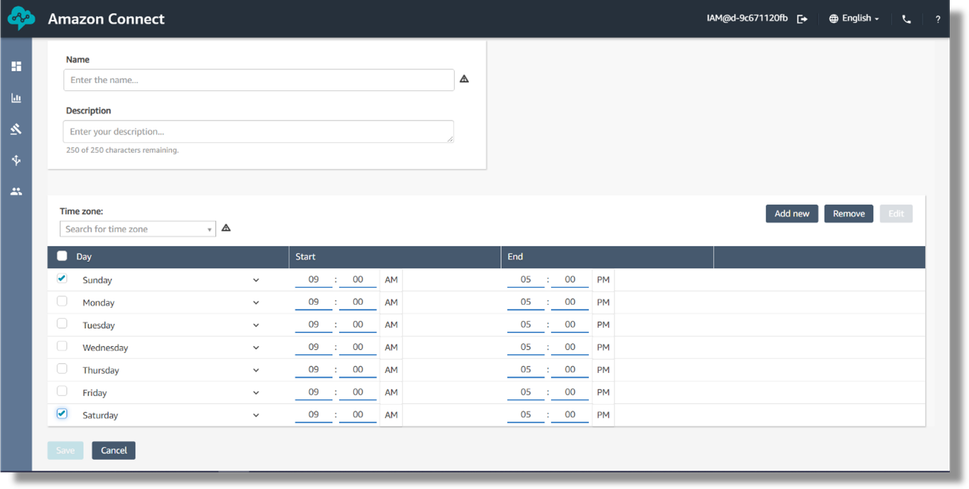
Once you have made the necessary changes you will need to save them and it’s a good idea to set a reminder for yourself for the day after the public holiday, to go back in and set things back to normal. Otherwise the following Monday it will still be following the rules you set up for the Bank Holiday.
You can also create a Whole new Hours of operation if you need to from this area. Let’s imagine you are going to use SmartAgent with a new department who only work Monday to Friday, 9am to 5pm, rather than your call centre staff.
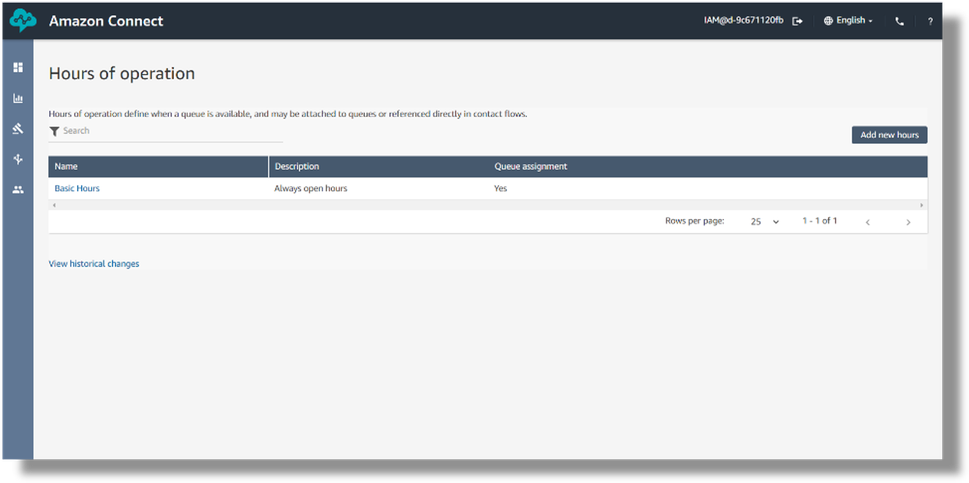
From the Hours of Operation screen, select the “Add new Hours” button. You will then be shown a blank template to create a new Hours of Operation.
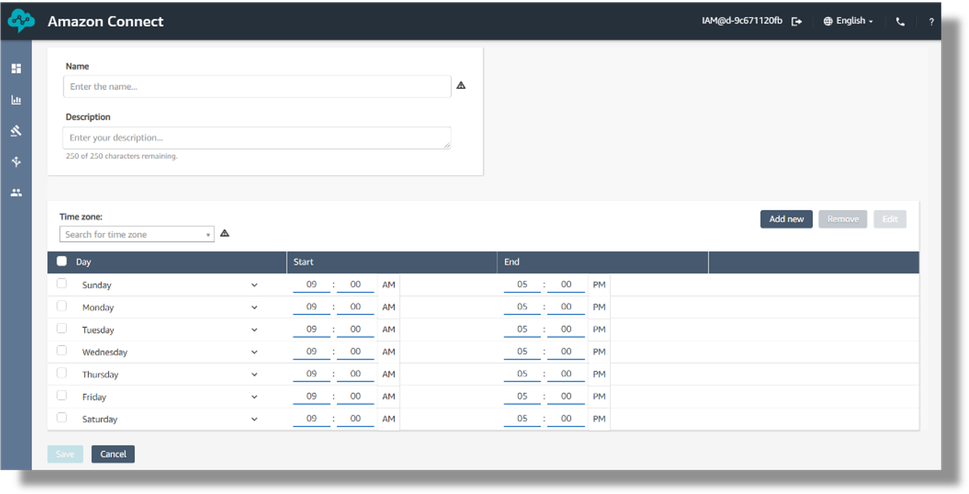
You will need to give it a unique name and a description. Select the Timezone appropriate for your organisation.
Then select the days and hours you want to apply. The default setting is 9am to 5pm, so in our scenario all we would need to amend is to select the Saturday and Sunday and click on the Remove Button, then save these new Hours of Operation.
However it’s important to remember that, at this stage, we have just added this to the library of Hours of Operation. When you look at the Hours of Operation Summary screen your new setting will be shown but it will show with a “no” in the Queue assignment column, as we have not assigned these hours to a particular queue or contact flow.