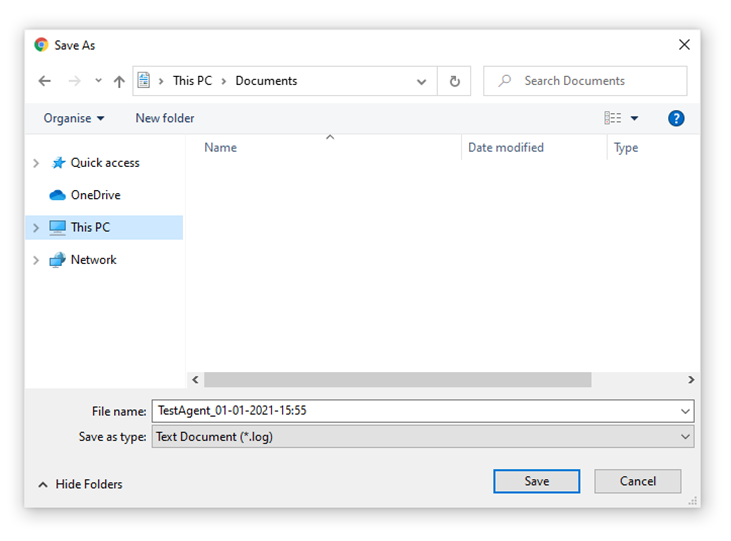Retrieving Chrome Network Log (HAR) Files
Why?
When we cannot recreate an issue, these Logs provide us with a timeline of Network requests so that we can potentially spot the problem that is occurring.
Developer tools must be open before the issue occurs.
How to Open Developer Tools before reproducing the issue
Click the three dots Menu from Chrome
Select More Tools >
Developer Tools
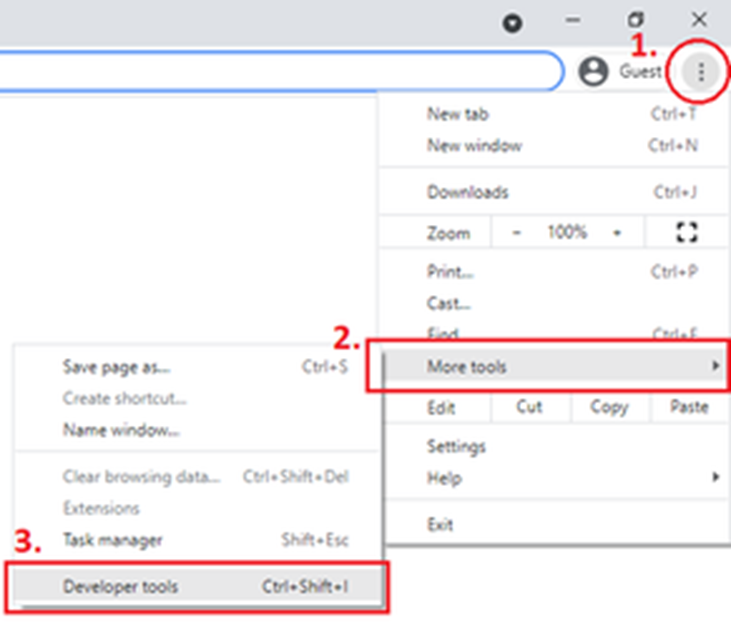
Once the developer tools panel is open Reproduce the issue then follow the steps below in order to download the relevant logs:
Click on the Network Tab
Right-click on any request in the logs
Click Save all as HAR with content…
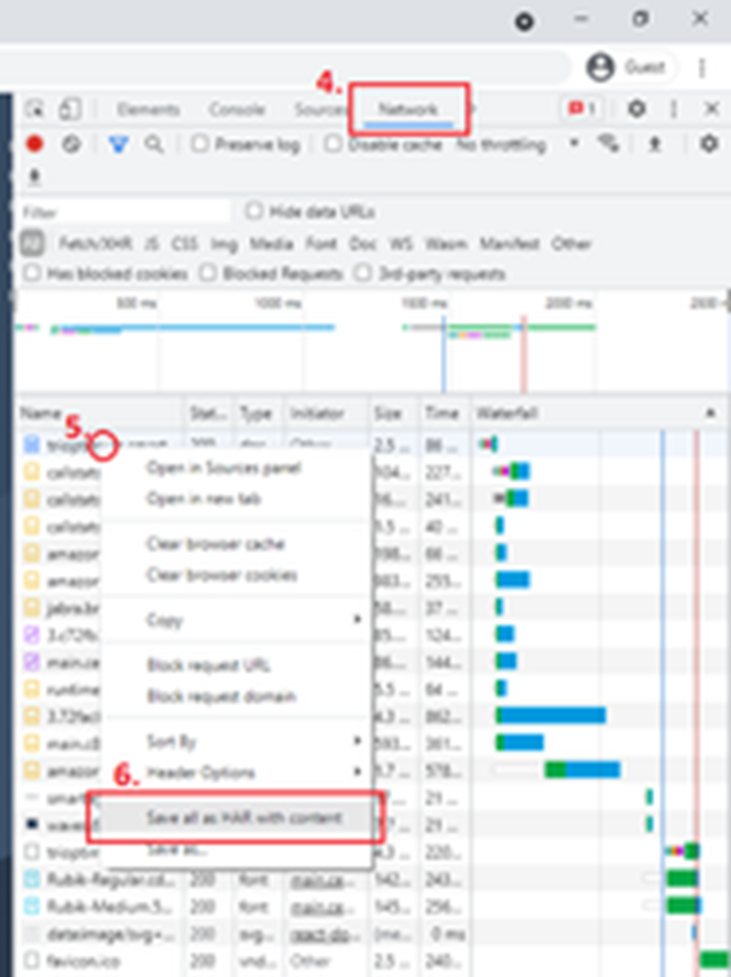
Save the file as
AgentUsername_DD-MM-YYYY-HH:MM