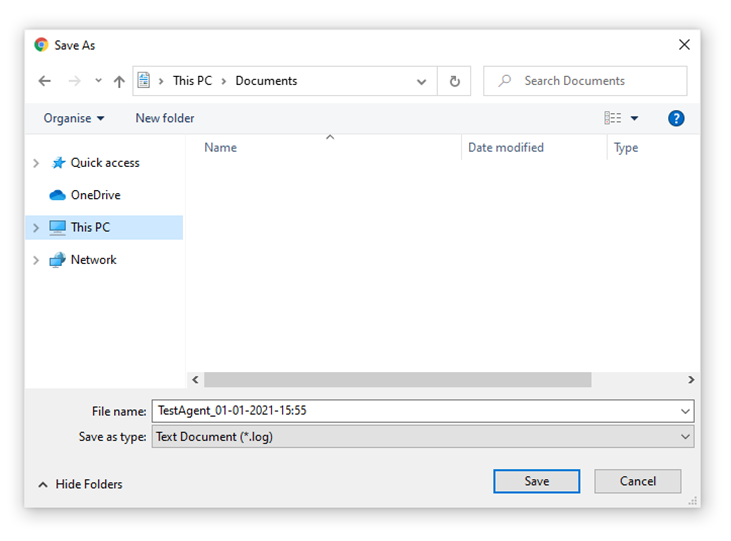Retrieving Agent Console Log Files
Why?
When we cannot recreate an issue, these Logs provide us with a timeline of interactions between the Web Application and Chrome so that we can potentially spot the problem that is occurring.
Developer tools must be open before the issue occurs
How to Open Developer Tools before reproducing the issue
Click the three dots Menu from Chrome
Select More Tools >
Developer Tools
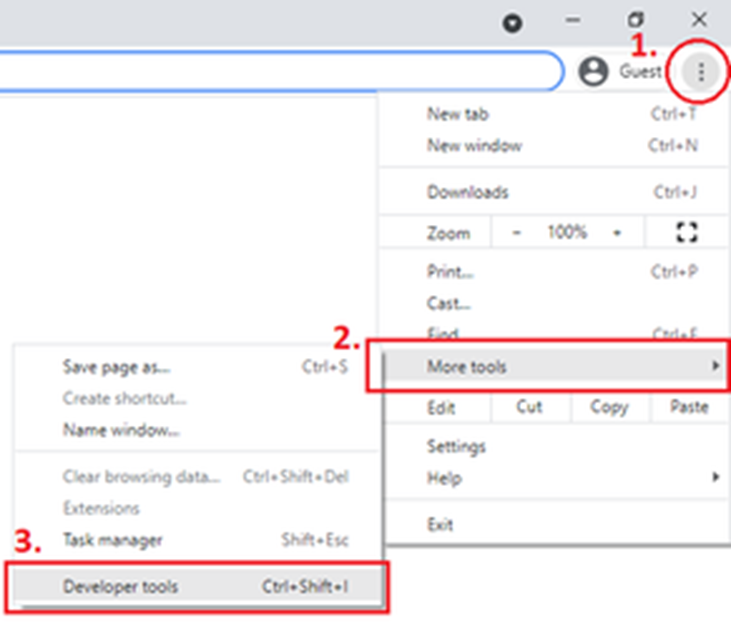
As the developer menu can be intrusive, it is recommended to open it in a separate window. To do this, simply click the three dots in the top right and select the “Dock side” as the symbol with two squares shown below:
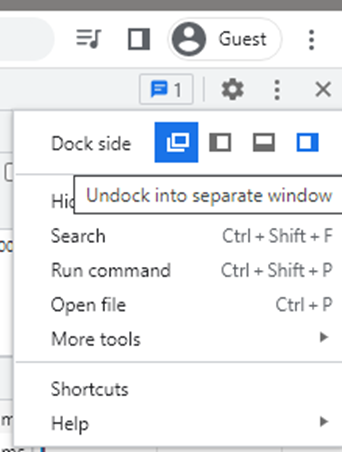
You can now minimise this window and allow logs to be generated out of sight
Once the developer tools panel is open you can now reproduce the issue
Then follow the steps below in order to download the relevant logs:
How to Save Log files
Click on the Console Tab
Right-click anywhere in the logs
Click Save as…
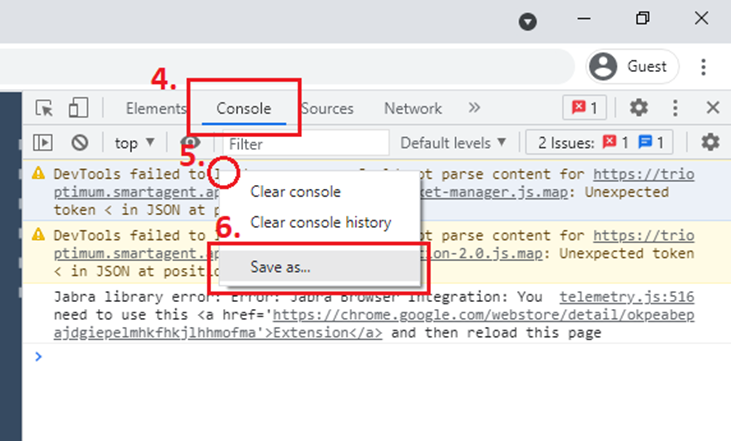
Save the file as
AgentUsername_DD-MM-YYYY-HH:MM