Screen Recording
Software Requirements
In order for Screen recording to work the following package needs to be installed on the users PC.
Amazon Connect Client Application - Amazon Connect
The Agents PC also needs to be 64-bit Windows 10 or 11 based on the x86-64 architecture.
Requirements in Amazon Connect for Screen Recording
In order to switch on screen recording you will need your Admins to add or amend your flows to include a “Set Recording and Analytics” block with “Screen Recording” enabled as well as “Call recording” that you may currently have. If you do not want to enable call recording then you will need to wait to enable screen recording until a future release where we will be offering this as a separate option.
If you want users to be able to view the screen recordings in Amazon Connect as well as SmartAgent you will need to amend the Security Profile of appropriate users within Connect (e.g. “Supervisor” Role profile) to have appropriate access to “screen recording” permissions. you can also further restrict who has the ability to delete such recordings if required.
SmartAgent Permission Changes
If you want users to be able to view screen recordings within SmartAgent you will need to amend Permission settings in SmartAgent for each role.
Screen Recordings are currently covered by enabling the “Access Call Recordings” permission. If you wish to restrict the ability to delete screen recordings then this can be specified within SmartAgent permissions separately.
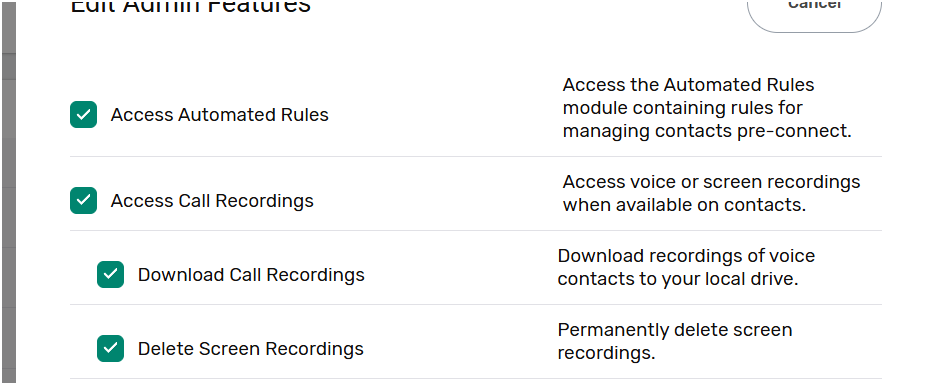
Data Considerations
We would recommend that you ensure your usage / GDPR policies are checked to ensure that relevant parties are made aware of the possibility of screen recordings and how they can be viewed.
Important Note
Screen recording will automatically capture upto 3 connected screens when enabled. If agents are handling multiple contacts or may also have additional sensitive information on additional screens this will potentially show in the recording.
You should be aware that even when searching for a particular customer contact screen recording, the content onscreen may include other customer details from concurrent activity or sensitive data on other screens and you you may need to redact / edit the recording to prevent any other customer data being released.
Screen Recording Details
You can enable visual notification of screen recording taking place by switching on the Admin Settings → App Configuration ->Show Recording Notification to provide an onscreen notification:
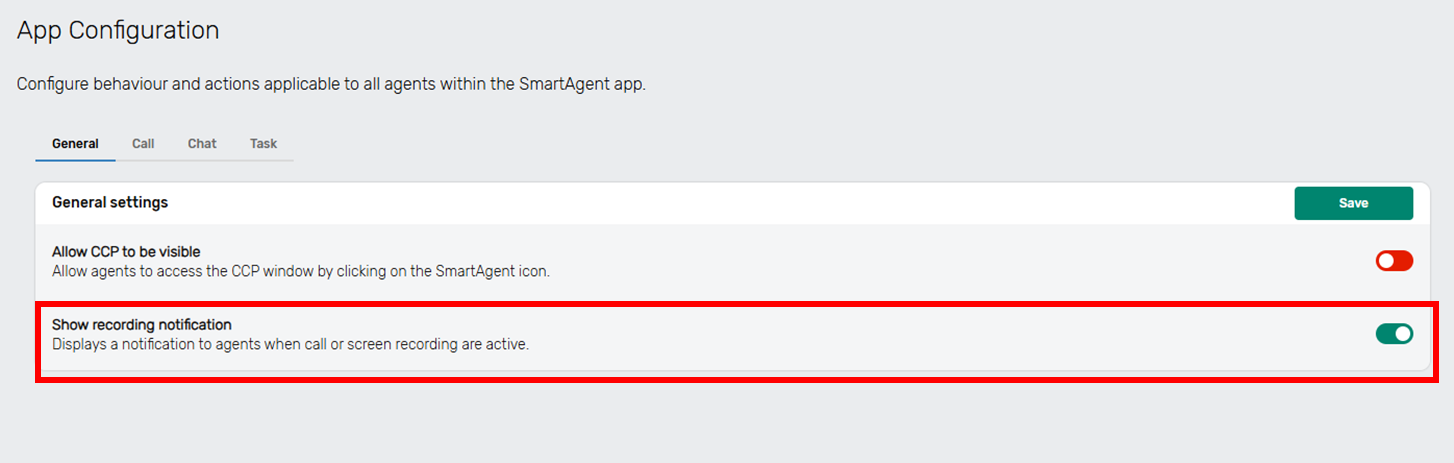
If this is enabled the following Notifications will appear onscreen, depending upon whether call recording, screen recording or both are enabled in the contact flow:
Audio Recording Notification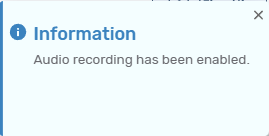
Screen Recording Notification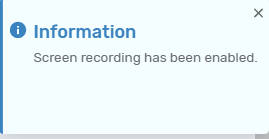
Audio & Screen recording Notification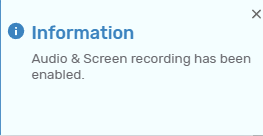
Accessing the Screen Recording from Contact Search screen
Supervisors can access the screen recording of a contact in the same way as they currently would access a call recording, namely by using the Contact search option.
Supervisors can enter the contact details they are searching for and then viewing the screen recording. All contacts with a recording will show an icon in the recording column.
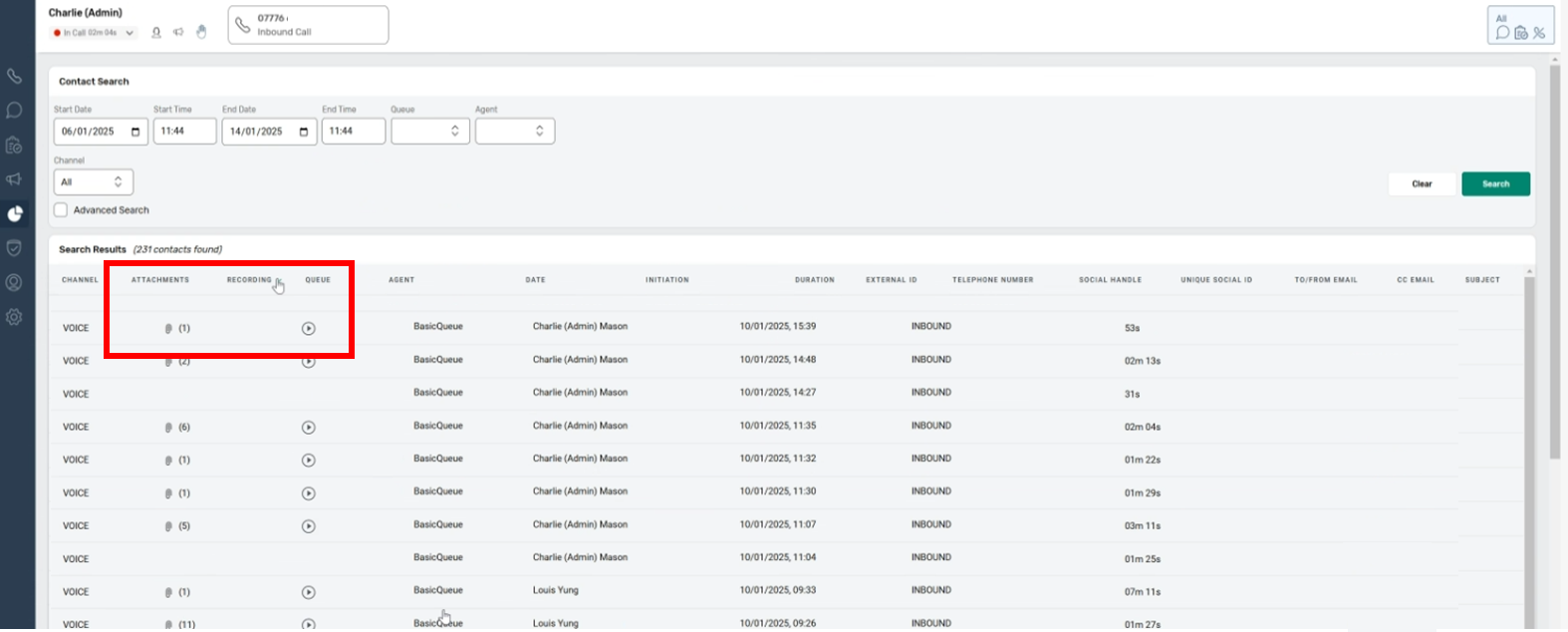
The screen recording will show upto 3 connected screens and any actions taking during the duration of the contact from start through to completing any after contact work and finishing the wrap up screen.
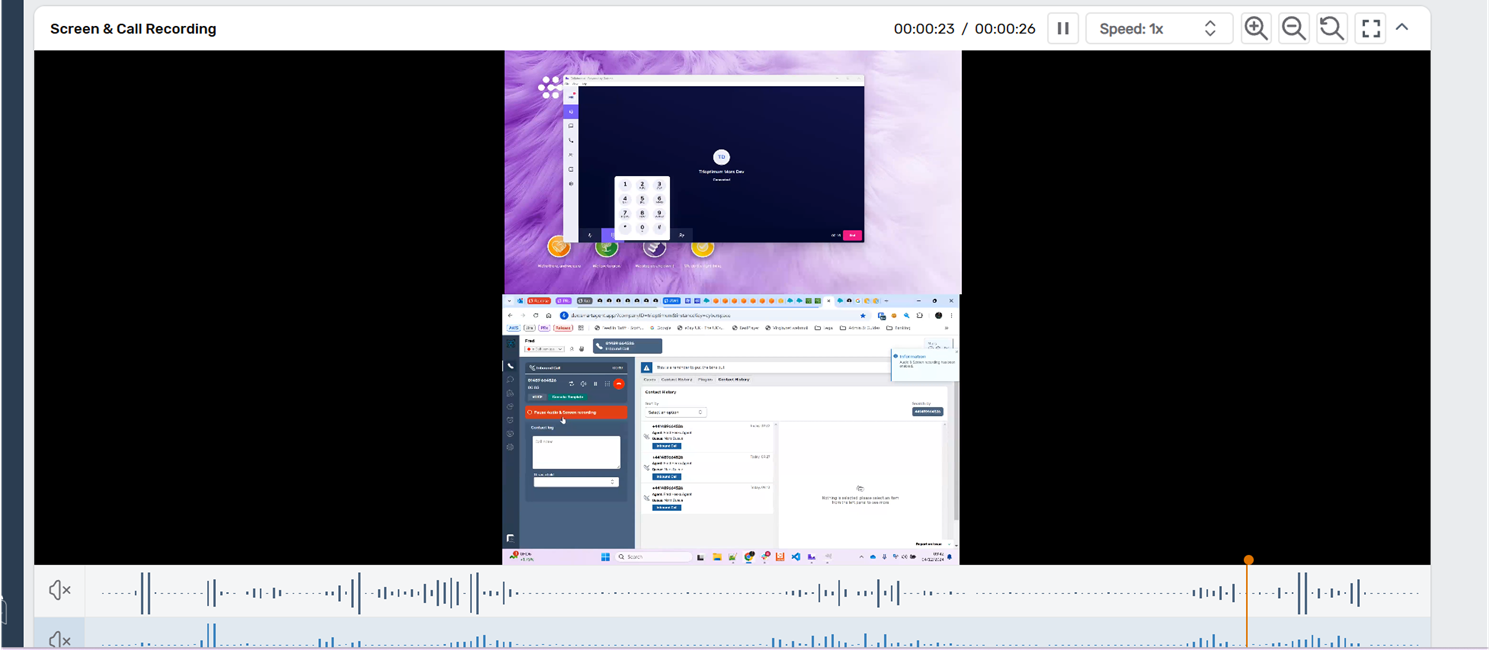
If the Agent has been involved in dealing with other customer contacts or has had additional sensitive data available on other screens then care should taken to redact this appropriately once downloaded.
Training Materials suitable for use by end-users can be found at Accessing Screen Recordings