Transferring a voice contact (MPC Not enabled)
Transferring a call
If you need to transfer a call to somebody else in your Contact Centre (e.g. another agent, a queue, or a supervisor), transferring is very simple. If your organization has enabled Multi-party calling then transfers will work slightly differently, and you should go to that section for guidance on transfers
In SmartAgent as standard you can also remain active in a merged/transferred call to allow 3-way conferencing. Click the Start Transfer button, this will put the existing call on hold and launch the Call Transfer module.
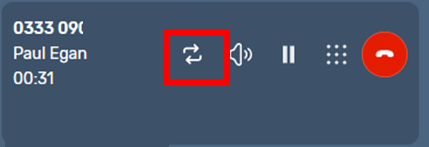
You can enter a number manually using the text entry field or the numberpad option or Quick Connects.
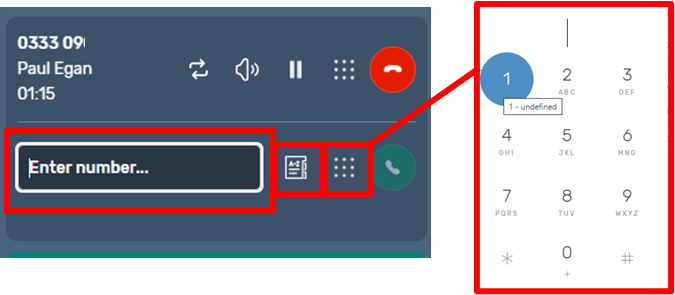
You then can speak to the person or team you want to transfer the call to, to pass on any relevant information. If at any time you need to go back to the original caller, use the “switch” icon.
You can press these as many times as you wish to speak with just the original caller or the transferee. The person who is active will be highlighted.

If you want everyone to be able to hear /speak to each other, you can select the “join call” icon and then everyone will be able to hear each other speak (all highlighted onscreen).
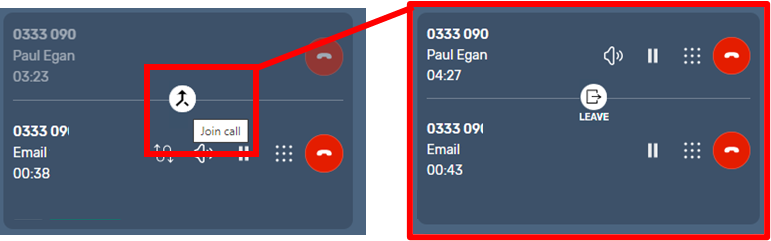
If the original agent wants to leave the call they can select the “leave” icon.
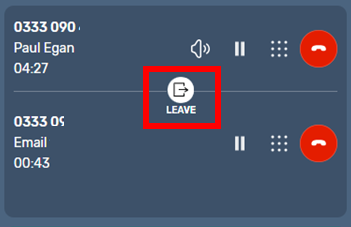
The customer will continue speaking to the person the call was transferred to and the Agent will go into After Call Work (ACW) mode.