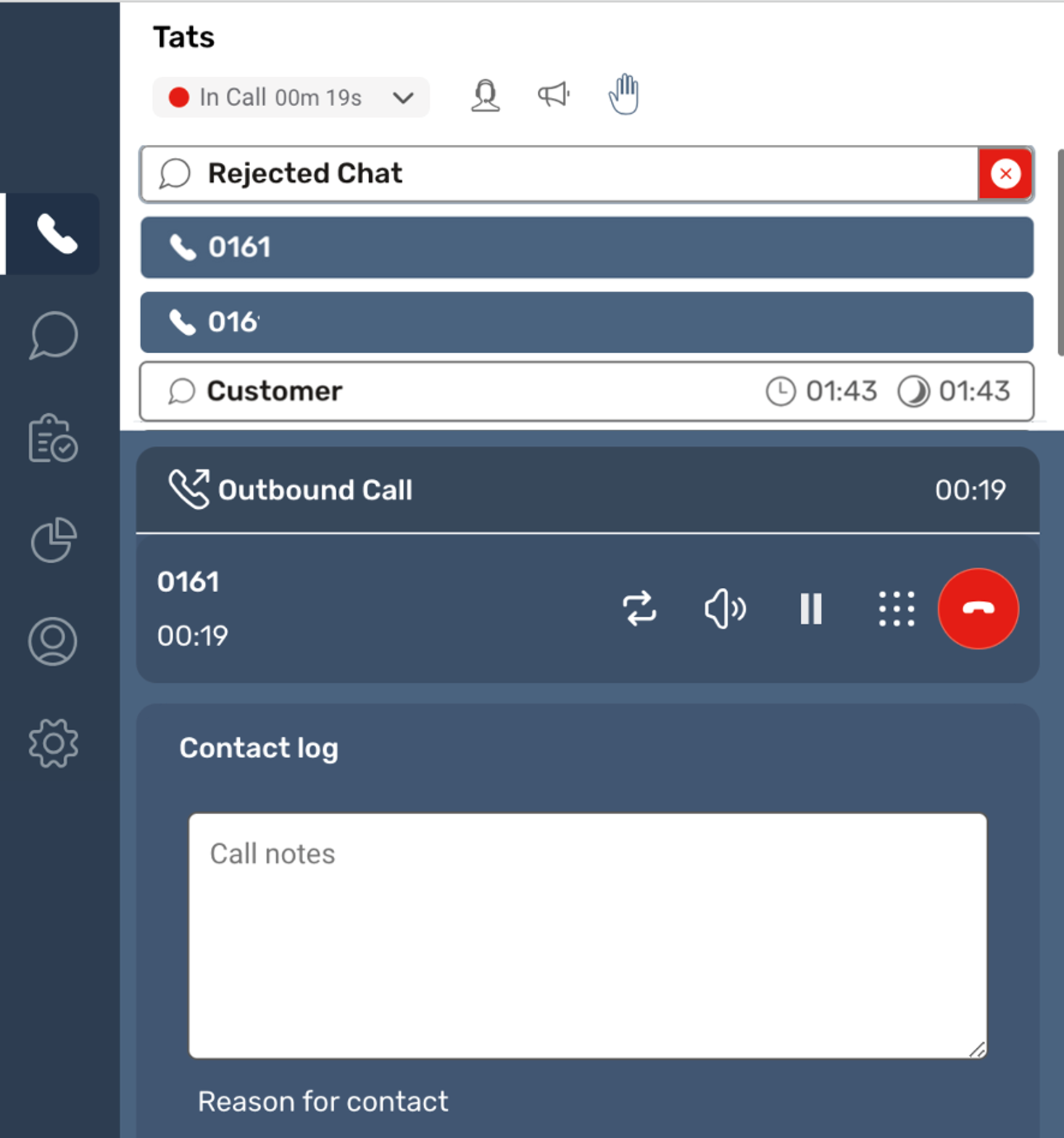Contact Cards
For greater accessibility and extra clarity around different contacts as we move to support Cross-Channel Concurrency, we have redesigned the layout of contact cards for each channel and contact type so it is easier for agents to switch between different channels and activities.
These new designs are listed below.
Contact Cards
| Channel / Type of Contact | Image | Data Displayed |
|---|---|---|
| Voice Inbound - Accept/Reject Call (Agent ability to select /reject contacts enabled) | 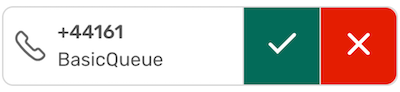 | Inbound Telephone Number Queue Name |
| Voice Inbound - Active Call. This will appear as a Contact card if Cross channel concurrency has been enabled in a Routing profile and a new concurrent contact is happening e.g. a voice call while also handling Chat tasks. | 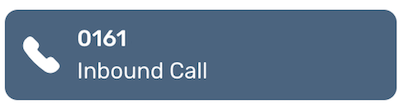 | Inbound Telephone Number Inbound/Outbound call type |
| Voice Outbound - Active Call (if more than one concurrent contact enabled) | 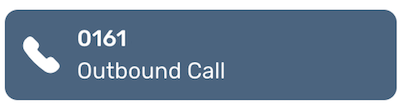 | Outbound Dialled Telephone Number Inbound/Outbound call type |
| Chat Inbound - Accept/Reject chat (Agent ability to select /reject contacts enabled) | 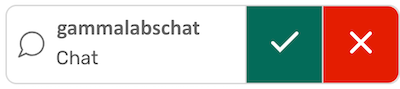 | Chat Endpoint location Queue Name |
| Active Chat - Each active chat will have it’s own card displayed onscreen. Agents will be able to move between chats as required. | 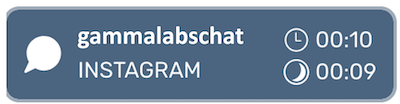 | Chat Endpoint location Sub Channel (E.g. Facebook, Instagram,Whatsapp, Chat (Clock symbol )Total Contact Time (MM:SS) (Moon Symbol) Time Since most recent message (MM:SS) |
| Email Inbound - All emails will now be tagged with a “tasks” icon as SmartAgent currently uses the cost effective Task infrastructure. | 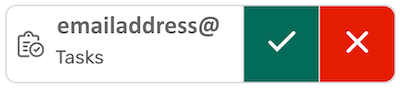 | Email Endpoint location Queue Name |
| Email Active Contact | 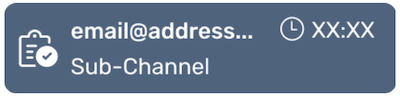 | Email Endpoint location Sub Channel - this can be set to show as “email” (Clock symbol )Total Contact Time (MM:SS) this is the total duration of the email interaction including any replies from the customer if the contact has not been ended. |
| Task / Webform Inbound - Accept/Reject (Agent ability to select /reject contacts enabled) | 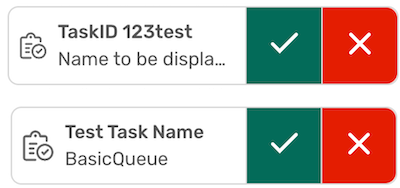 | TaskID Task Name Task Description The upper example will show if these attributes are specified in the contact Flow. If no attributes are set in the flow the lower view will appear showing Task Name Queue Name |
| Task /Webform Active card | 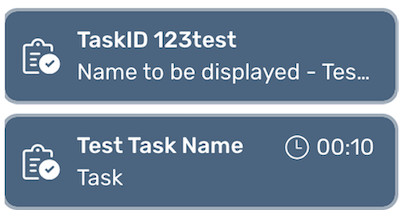 | TaskID Task Name Task Description The upper example will show if these attributes are specified in the contact Flow. If no attributes are set in the flow the lower view will appear showing Task Name Queue Name (Clock symbol )Total Contact Time (MM:SS) |
ACW (Wrap up) Cards and Missed / Rejected Cards
| Channel / Type of Contact | Image | Data Displayed |
|---|---|---|
| Voice ACW Card - This card is displayed if there are other concurrent contacts for the agent. | 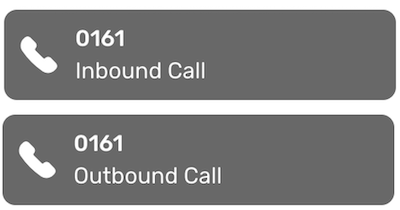 | Contact Telephone Number Inbound/Outbound call type |
| Chat ACW Card. | 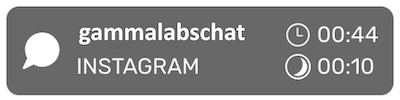 | Chat Endpoint location Sub Channel (E.g. Facebook, Instagram, Whatsapp, Chat) (Clock symbol )Total Contact Time Plus ACW time (MM:SS) (Moon Symbol) Time spent in ACW mode after contact (MM:SS) |
| Email ACW Card. | 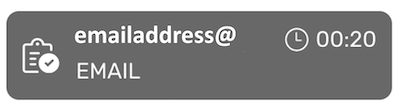 | Chat Endpoint location Sub Channel (Clock symbol )Total Contact Time including ACW time (MM:SS) |
| Task / Webform ACW card | 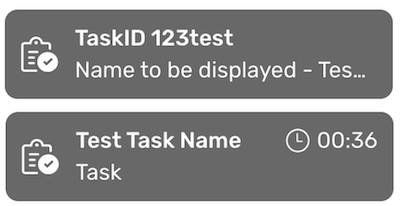 | TaskID Task Name Task Description The upper example will show if these attributes are specified in the contact Flow. If no attributes are set in the flow the lower view will appear showing Task Name Queue Name (Clock symbol )Total Contact Time including ACW time (MM:SS) |
| Missed / Rejected Contact Cards | 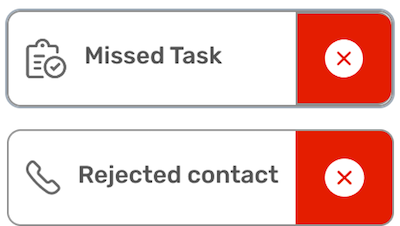 | Channel Icon Missed or Rejected status of Contact type - These will need to be cleared by selecting the red “X” in order for further contacts to be presented to the agent. |
For users of SmartAgent embedded within another application these new contact cards will appear within your embedded area in a stacked formation (as shown below). In standalone mode these contact cards will appear across the top of the screen: