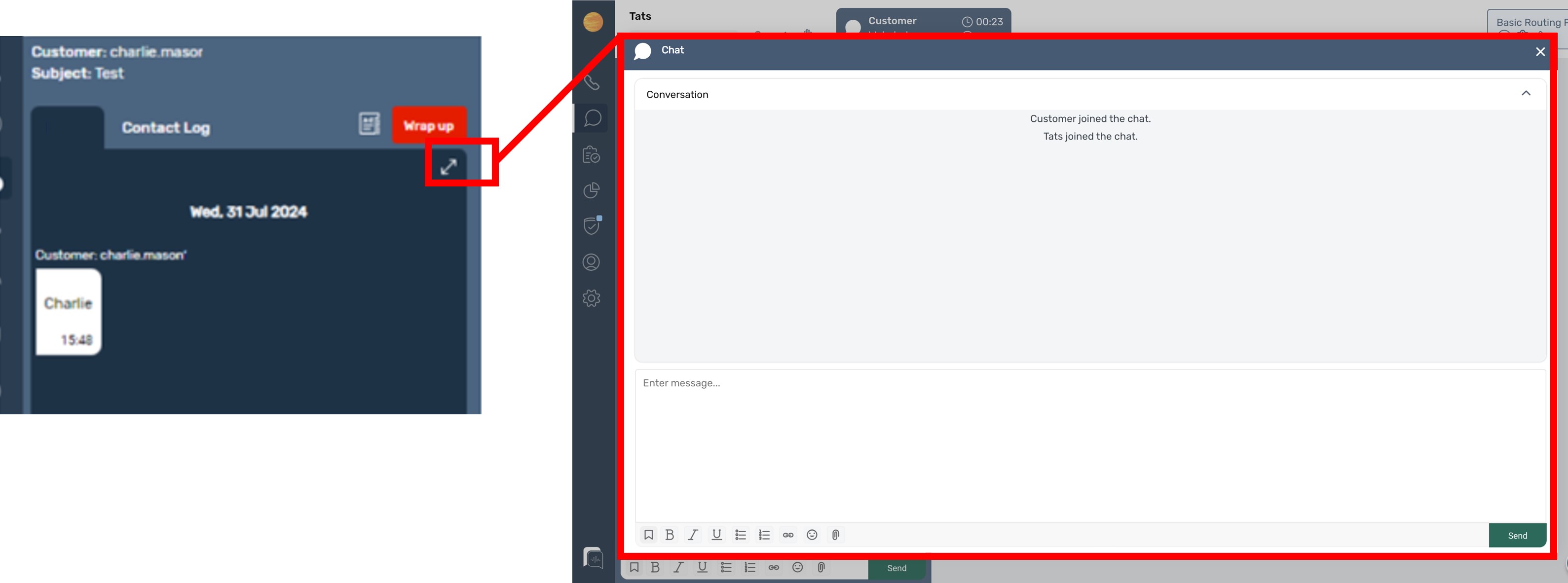Answering Chat / webform / email / social contacts
If your organization has enabled webchat, social media chat,webforms or email contacts and these channels have been added to your Routing profile, then you will receive these chats when you put yourself in “Available” status.
These contacts will come through in a similar way to your voice contacts, but with different logos and descriptions based on the particular method of sending the message. As with voice calls these chats can be presented automatically or you may be given the option to manually accept or reject a chat.
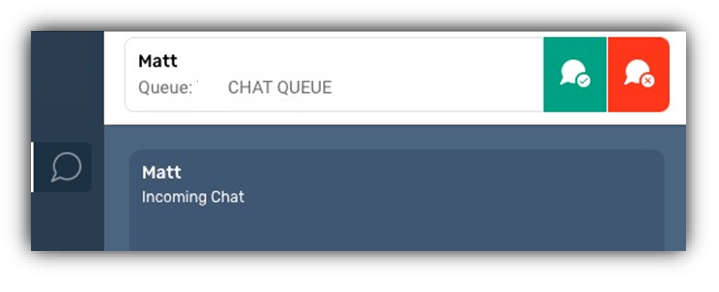
Toggling between multiple chats
Unlike voice where you only handle one contact at a time, with various forms of chat there is the option to support multiple different chats at the same time.
Your organization will set the limit for how many chats take place at the same time. This can be between 1 and 10 slots being used at a time. Additional chats will appear at the top of the screen.
The timing clock on the left of the tab is the total time of the chat interaction. If there is an additional time to the right, this is the time since the last interaction by the Agent or the Customer.
If configured, you may also see onscreen colour prompts highlighting that there is a need for a response in the other chat tab.

When a chat comes through you can scroll up or down to see the messages from that customer.
Depending on how that particular channel has been configured this may be restricted to messages in that chat session between the customer and a chatbot, or it may also include previous messages from other agents in previous chat sessions.
When you set your next status to a “break” the system will stop adding new chats to you. You will need to clear any remaining chat slots that are active and once you have finished wrap up on ACW mode on the last chat you will go into your requested next status.
Expanding the Chat Window
In Email and chat, from version 3.0, if you wish you can expand the size the chat window by clicking on the arrow in the top right of the worktray. You can view more of the content in the email in the wider screen and send your reply from here. If you no longer require the extended view you can close this using the white “x” in the top right to return back to your standard chat view.