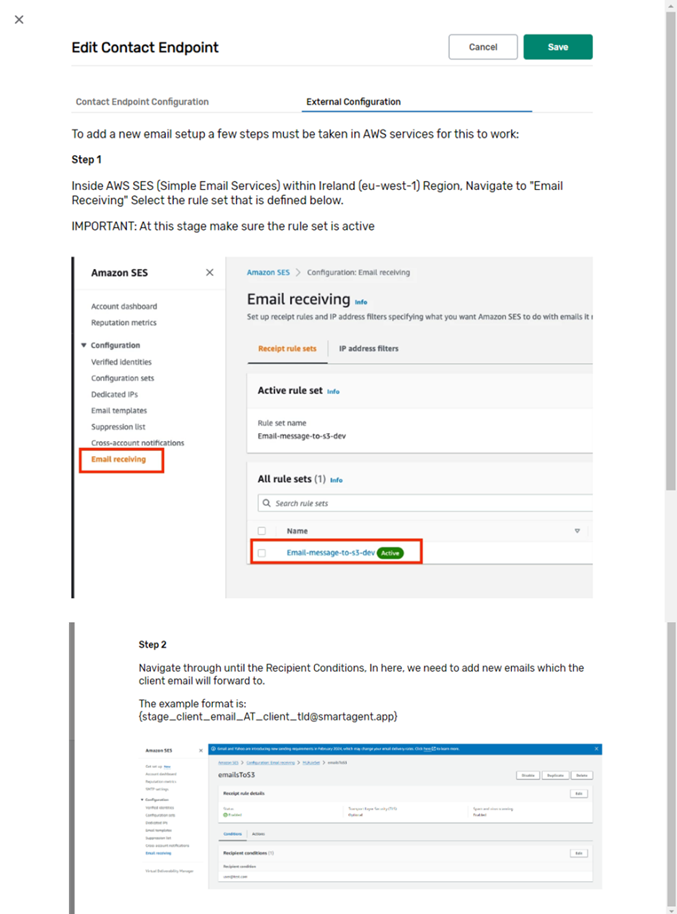Social Management - Channel Settings Configuration screen
Within the admin settings menu you can access the Channel settings configuration screen which shows current configurations options built into your particular channels.
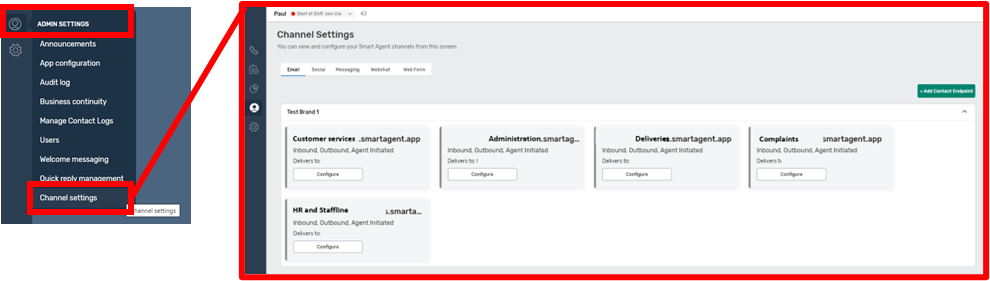
There will be a tab for each channel with configuration options and then particular “Contract Endpoints” that have been preconfigured. For example this might be a set of email mailboxes used in your email channel.
The settings of this particular contact endpoint can accessed using the “configure” button within the contact endpoint.
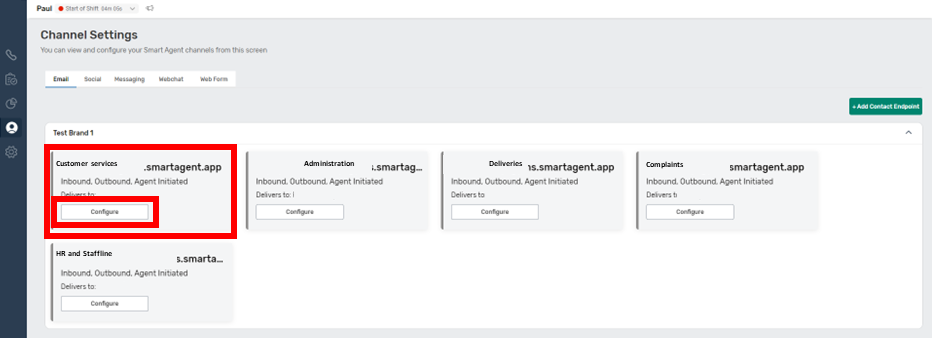
In the “edit contact endpoint” screen you can change the pre-configured options to other options already setup within your instance.
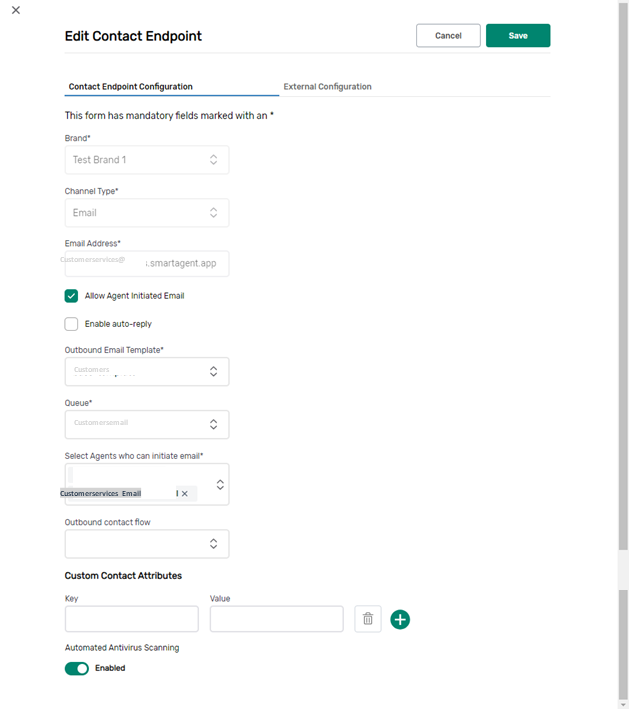
However some options will be fixed when you onboard the channel and you won’t be able to amend them. For example, Brand and Channel Type will be set at the onboarding stage and you won’t be able to amend those details.
Depending on the channel, other options will be locked down such as Email address (Email channels), Page Name (Social Channels), Platform, phone number and Name (Messaging channels) and Name, initial contact flow (Webchat).
You may see very different options appearing, particularly in the Socials Tab where you may also have different configuration options for direct messaging as opposed to creating public announcements on the channel.
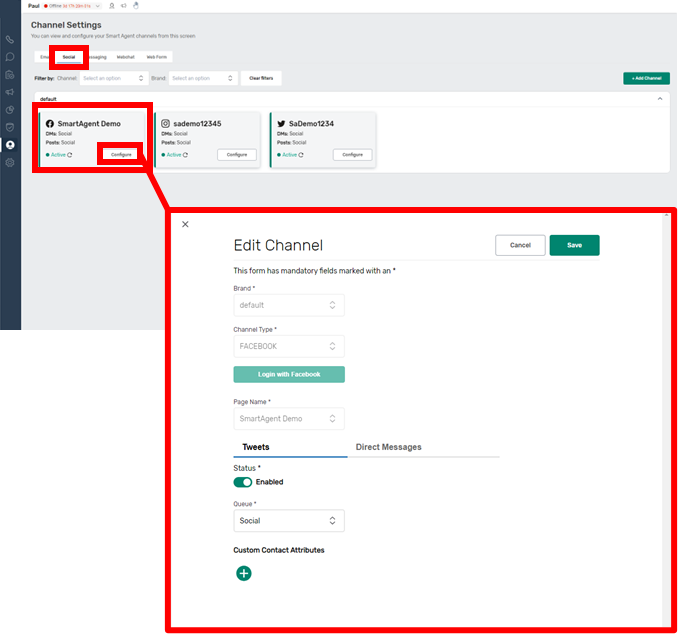
You can also add a completely new contact endpoint selecting the “Add endpoint” button and completing the necessary fields. These will have to already be part of your existing system.
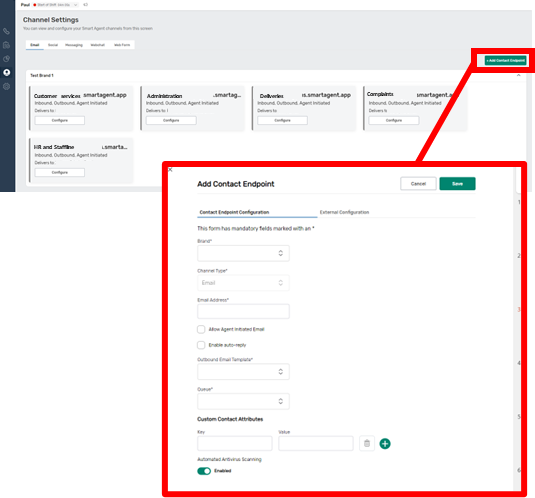
If they are new external configuration options or you wish to change existing external configuration options then you can select the “External Configuration” tab.
This will either be populated with your existing external configuration, or if you are adding a new external configuration this will be guidance on how to add a new email address to your connect instance for example, or the particular onboarding processes for that particular social onboarding channel.
Further detailed guidance can be found in our Social Channels Onboarding guides.