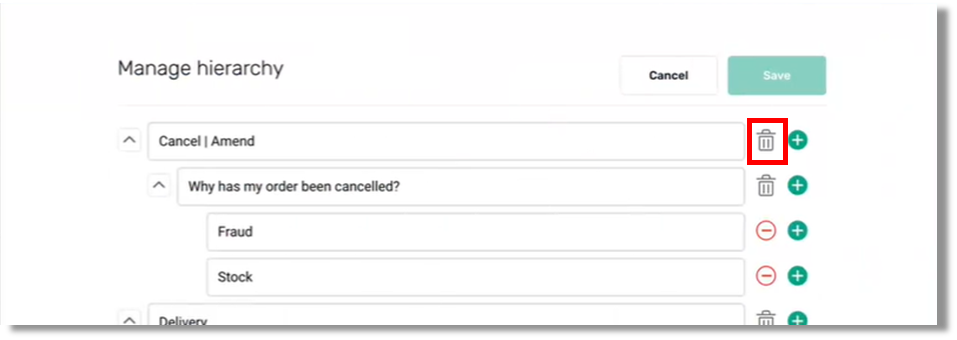Managing Chat Quick Replies
Enabling this feature
This feature can be enabled by adding in the “Access Quick Reply Management” permission in “Permissions” for the relevant security profiles. This will be added automatically to Admin security profiles. Check out more about "Switching on" new Standard Features in Permissions
Quick replies in Chat are a way to have some pre-prepared responses that agents can then adapt to personalise the message to clients. These can be organised and categorised within SmartAgent by users who have the necessary access within their security profile, if chat has been enabled within your setup.
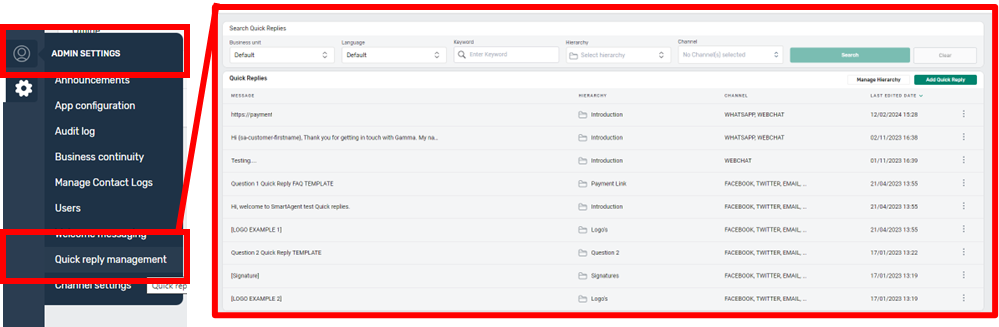
Quick Reply Management can be accessed from the “Admin Settings” menu, and will launch the Quick reply summary screen, where you can search for current quick replies by Keyword, using the hierarchy and category you have setup, or by channel.
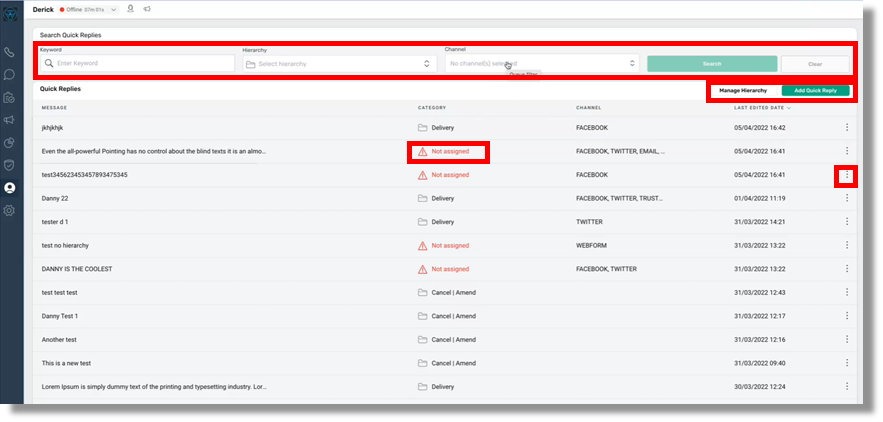
You can also create a new quick reply from this screen by selecting the “add quick reply” button.
If you want to make changes to your hierarchy or category structure then you can do this by selecting the Manage Hierarchy button.
Any Quick replies that have not been assigned to a category will be highlighted with a red warning triangle. Unassigned quick replies will not appear to agents when they use the quick reply function, so you can use this functionality to archive any old replies, or to work on draft messages until they are ready for use by agents.
You can also select the three dots on the right hand side for quick links to edit or delete a quick reply.
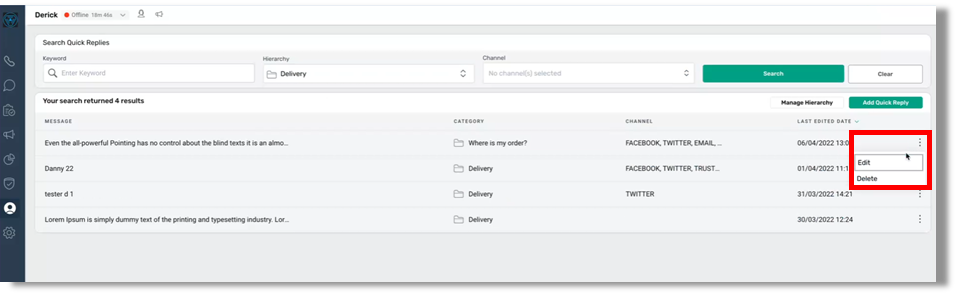
If you select the Manage Hierarchy button you will be able to create a tree-like hierarchy of categories and sub-categories to help you organise your quick replies.
Agents can search for quick replies using a keyword search, but you may find using a system of categories can ensure consistent messaging, particularly if different departments or channels might utilise different messages.
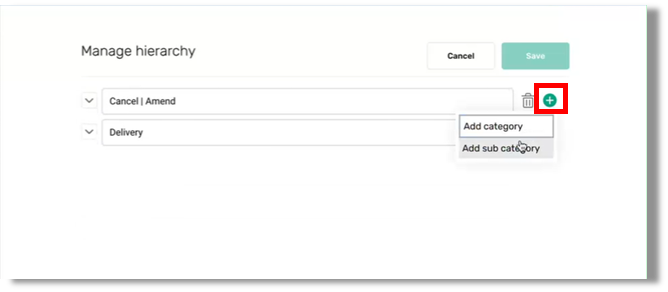
To add a new category, select the green Plus sign and then type in what you want this category to be called. If you want to create a subcategory under one of your existing categories, select the green plus next to that category and select the sub-category option.
The sub-category will show slightly indented from the category so you can see where it fits in the hierarchy.
You may want to consider using a particular naming convention for these categories as you cannot have duplicate names at the same level of the hierarchy.
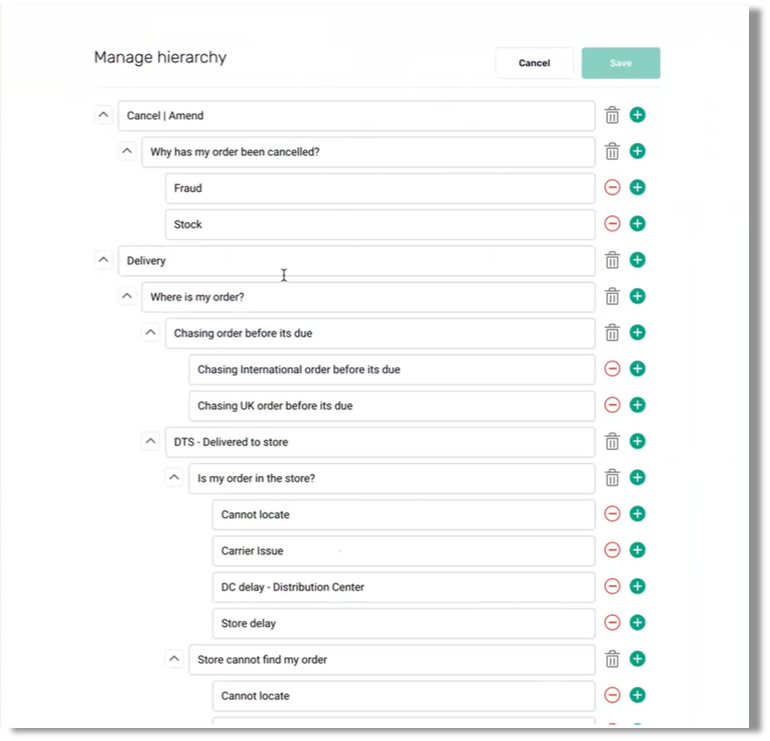
So for example, you can’t have 2 categories called “Delivery”. However, you can have the same name for sub-categories, as long as they are in different categories. So, each “Department” category, could have a sub-category called “delivery” as these would have a unique name combining the category and subcategory.
This unique address or breadcrumb trail can also be shown if you hover over a quick reply on the summary screen.
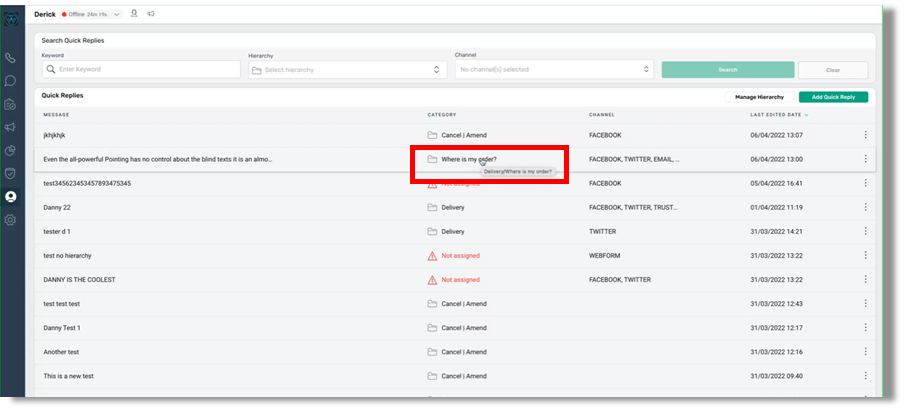
Within the Manage Hierarchy screen you can also delete categories or sub categories by selecting the bin icon next to the category or sub category.
You will be able to delete a category or sub category, even if it has quick replies stored within it. These quick replies will appear in the summary screen as “unassigned” so they will not be lost, however it means they will also disappear from Agents view.
So you may want to assign Quick replies to a different category or sub category before deleting the old category.