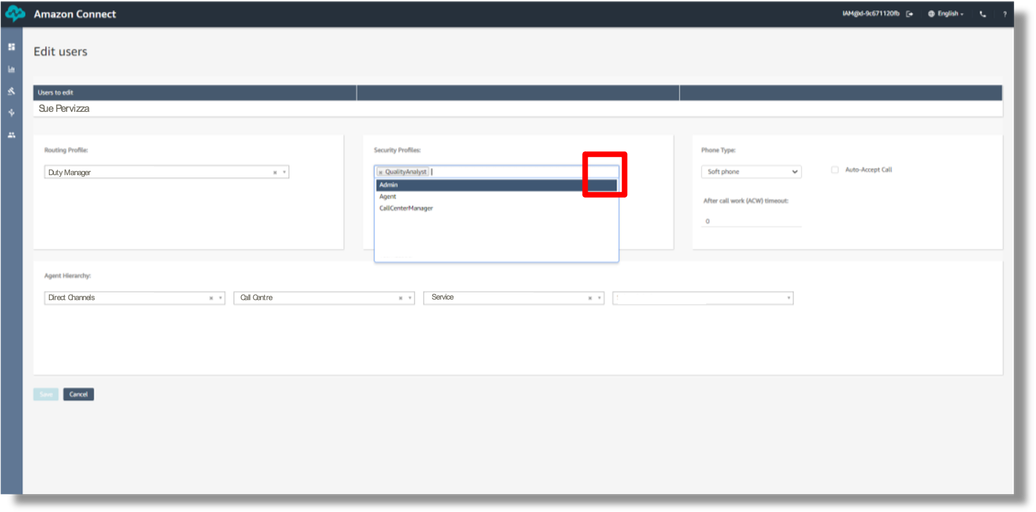Maintentance tasks - Create, amend and suspend users
Creating Users
Creating a new user, amending existing user details or suspending a user is all done through the User Management section within Amazon Connect. This can be launched from the dashboard by clicking on “View Users” link within the Configure Users section or by selecting User Management from the User menu on the left.
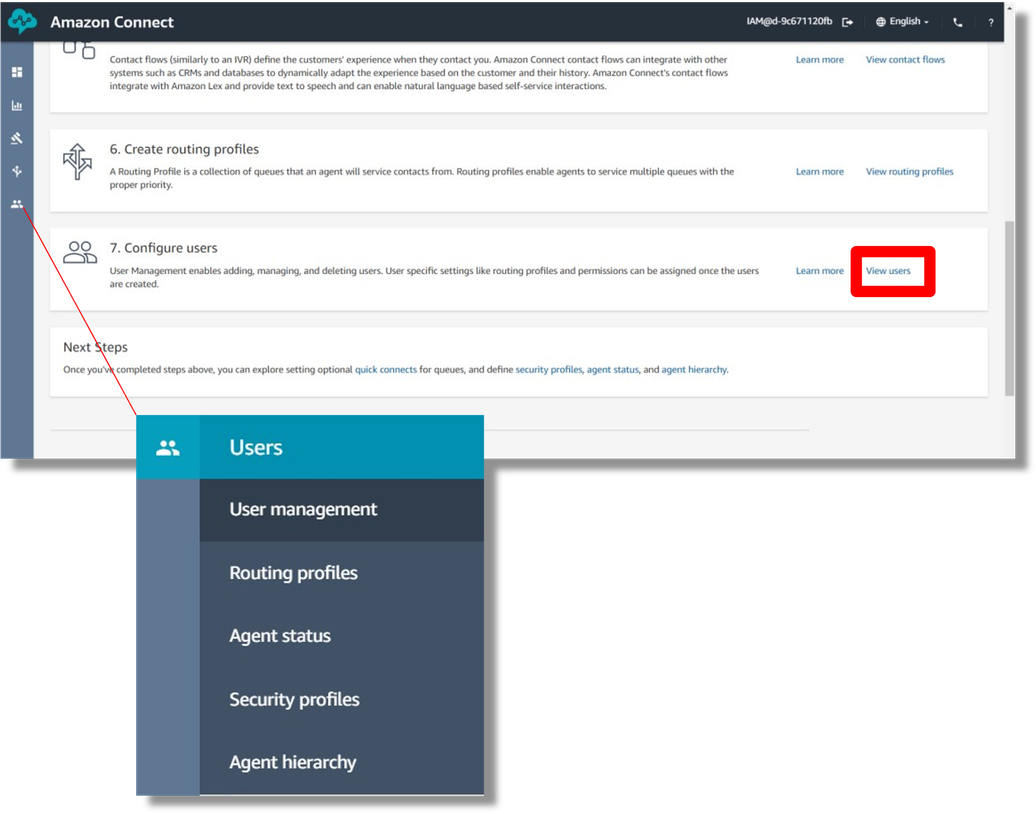
This will then launch a list of current users. This list can be sorted or filtered by Routing Profile, Security Profile or Agent Hierarchy as well as in simple alphabetical order by name.
To create a new user click on the “add new user” button and choose to either enter the details manually or in bulk via CSV format.
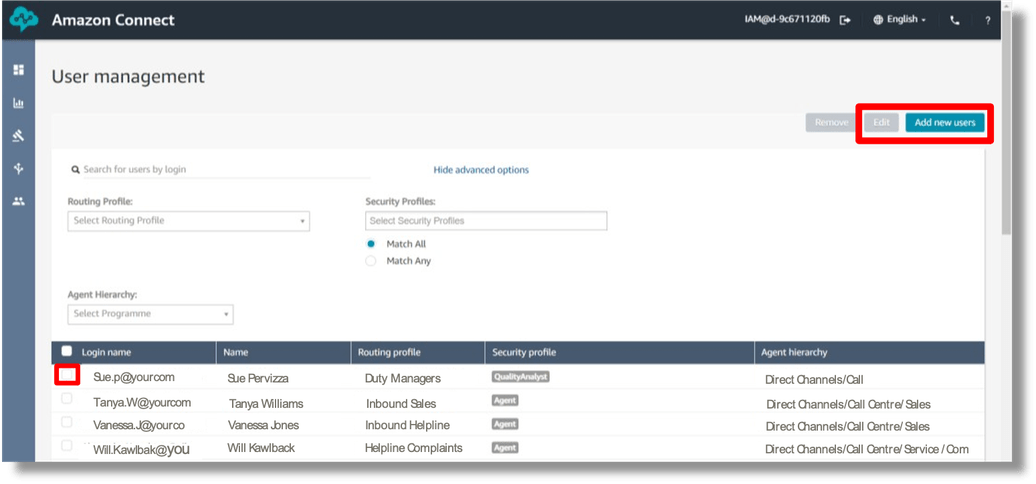
If you are entering the details manually you will need to enter their name details and create a unique user login name. You will then need to select from the drop down boxes their routing profile (what type of calls they will be receiving), Their Security Profile (their access level in the system).
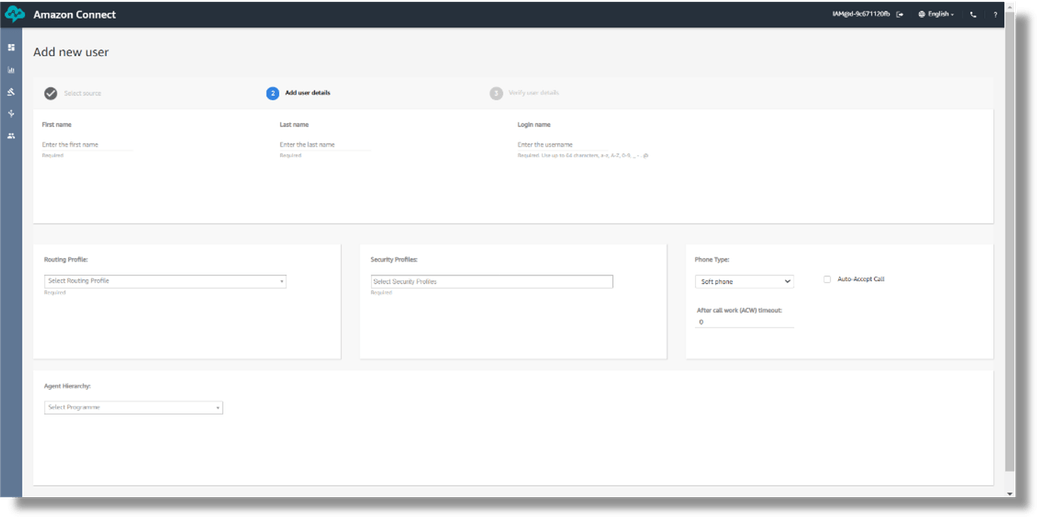
Their Phone type (Soft phone allows them to use a PC to answer calls, A Hard Phone is an actual physical device).
You will also need to put that user in the correct place in the Agent Hierarchy. Agent Hierarchy maps the reporting of stats to particular individuals or teams in an organisation. So if this new user was joining a particular team you need to place them in that team in the Agent Hierarchy.
Once you have completed the details, you will asked to double check it and then they will be created as users in the system.
Amending / Suspending / Deleting Users
You can make amendments to individual or groups of users by clicking the tickbox next to the users login name. Once you have selected one or more users, the “edit” button will become activated and you can press this button to make your changes.
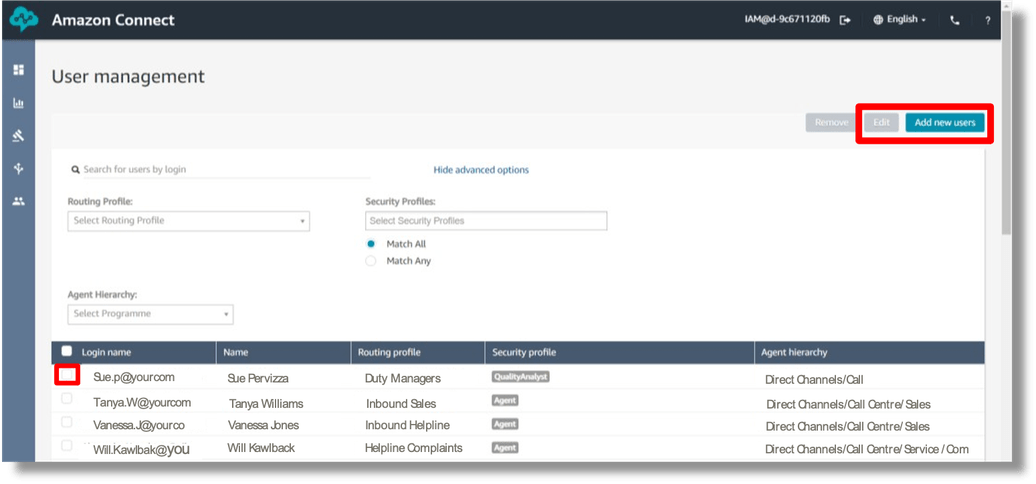
Once you have loaded up the users details you can then amend any of the fields by clicking into it if it is a text field, such as amending name details; other fields will be amended by clicking on drop down buttons to select from pre-configured options, such as giving them an additional security profile or taking a security profile away which would suspend their access to receive or make calls.