Amending Text to Speech messages
If you want to amend the text in a text to speech section this can easily be done yourself by amending the prompt in the appropriate contact flow itself.
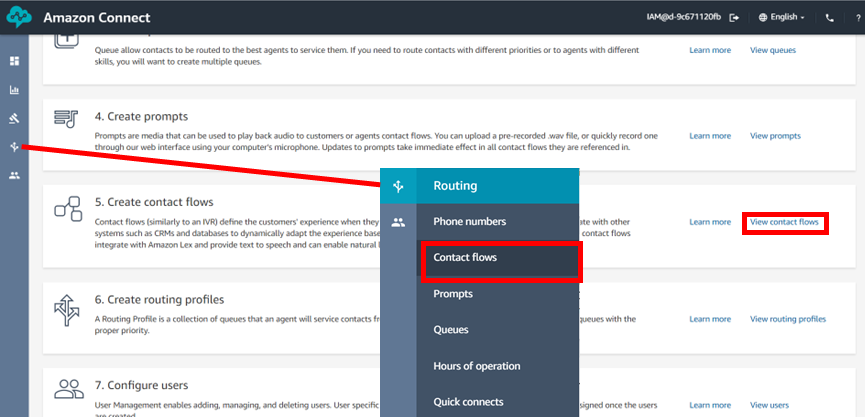
If you select the appropriate flow, from the list you can then click on the particular prompt that you want to amend, in order to show the details.
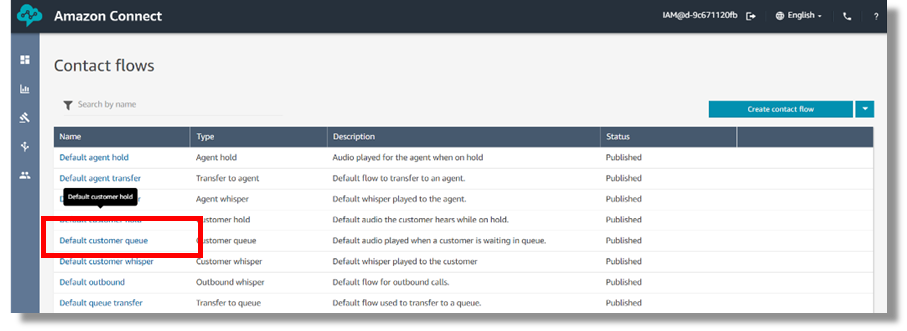
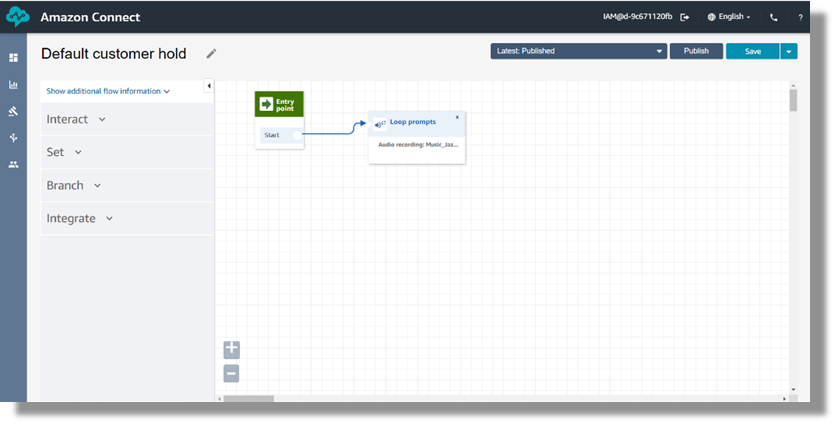
If you want to manually create pauses in a text to speech field then you would need to configure the settings to interpret as SSML and input a <break> command with a time value to suit your needs.
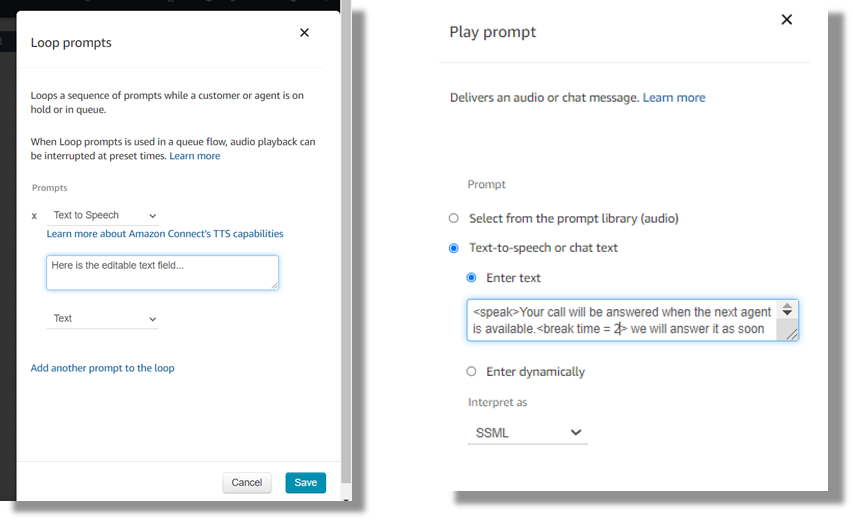
If you wish you can “save as” and create a completely new flow, that can be then tested away from your live service, or you can save and publish the amendment and this will then be live straight away.